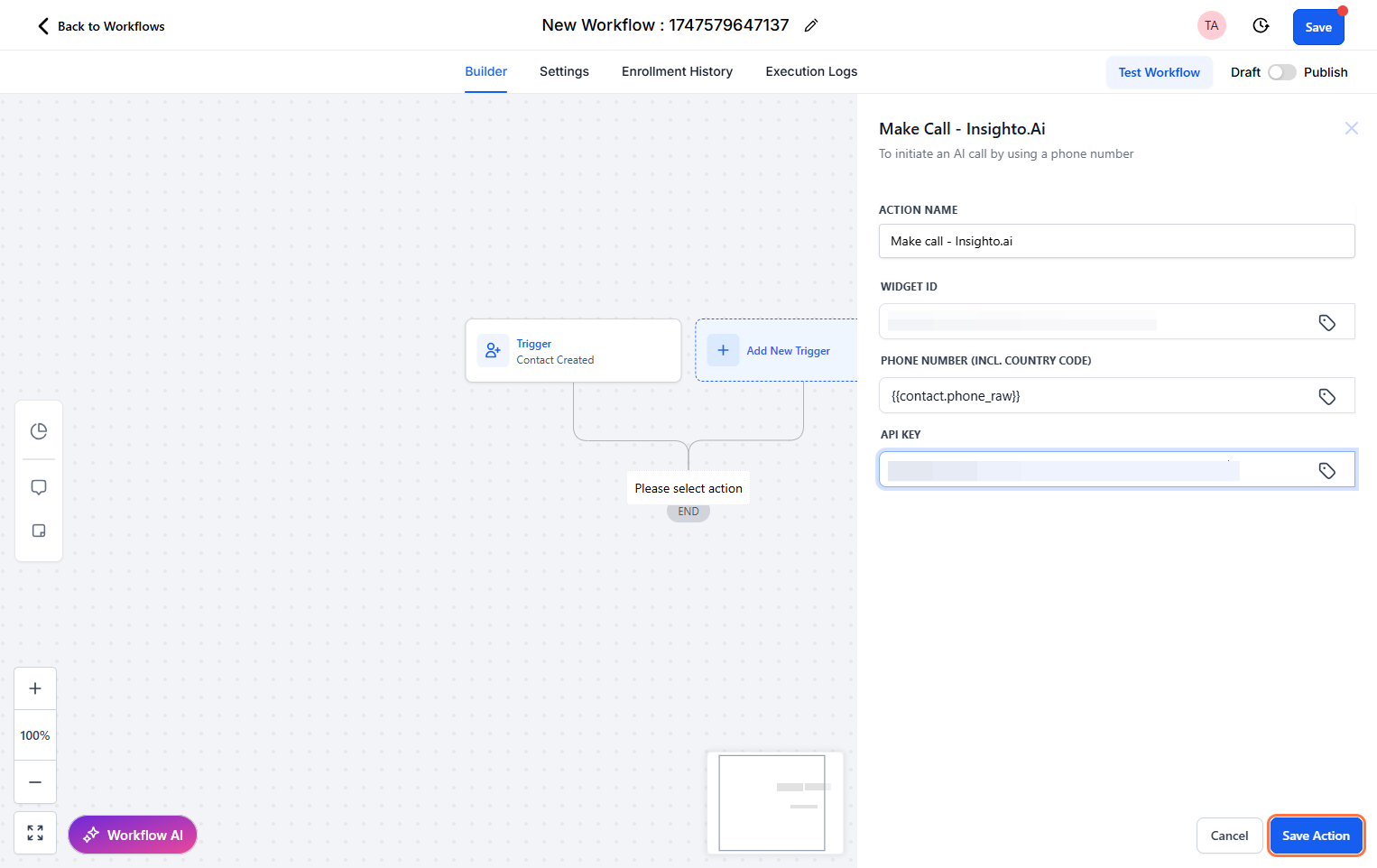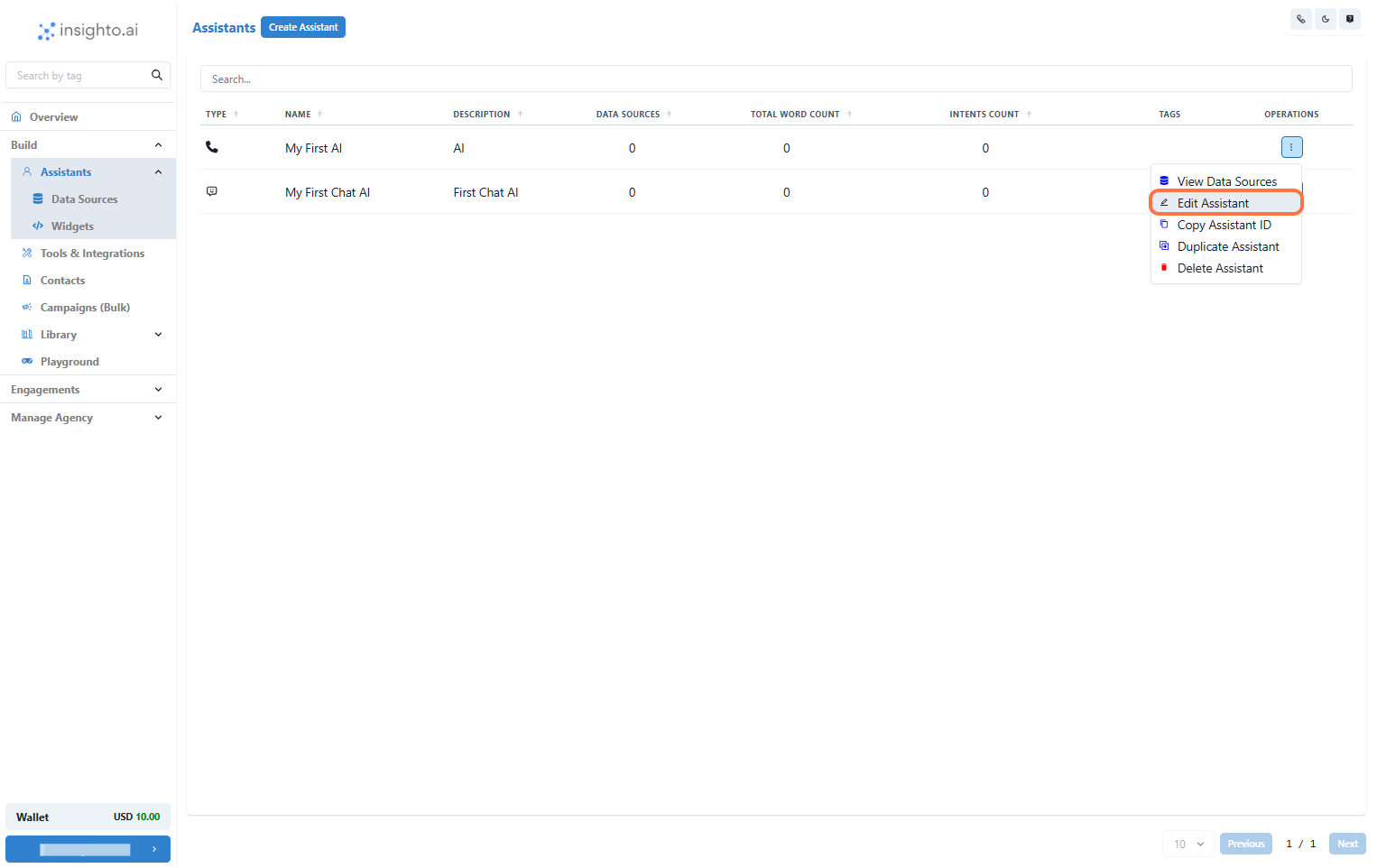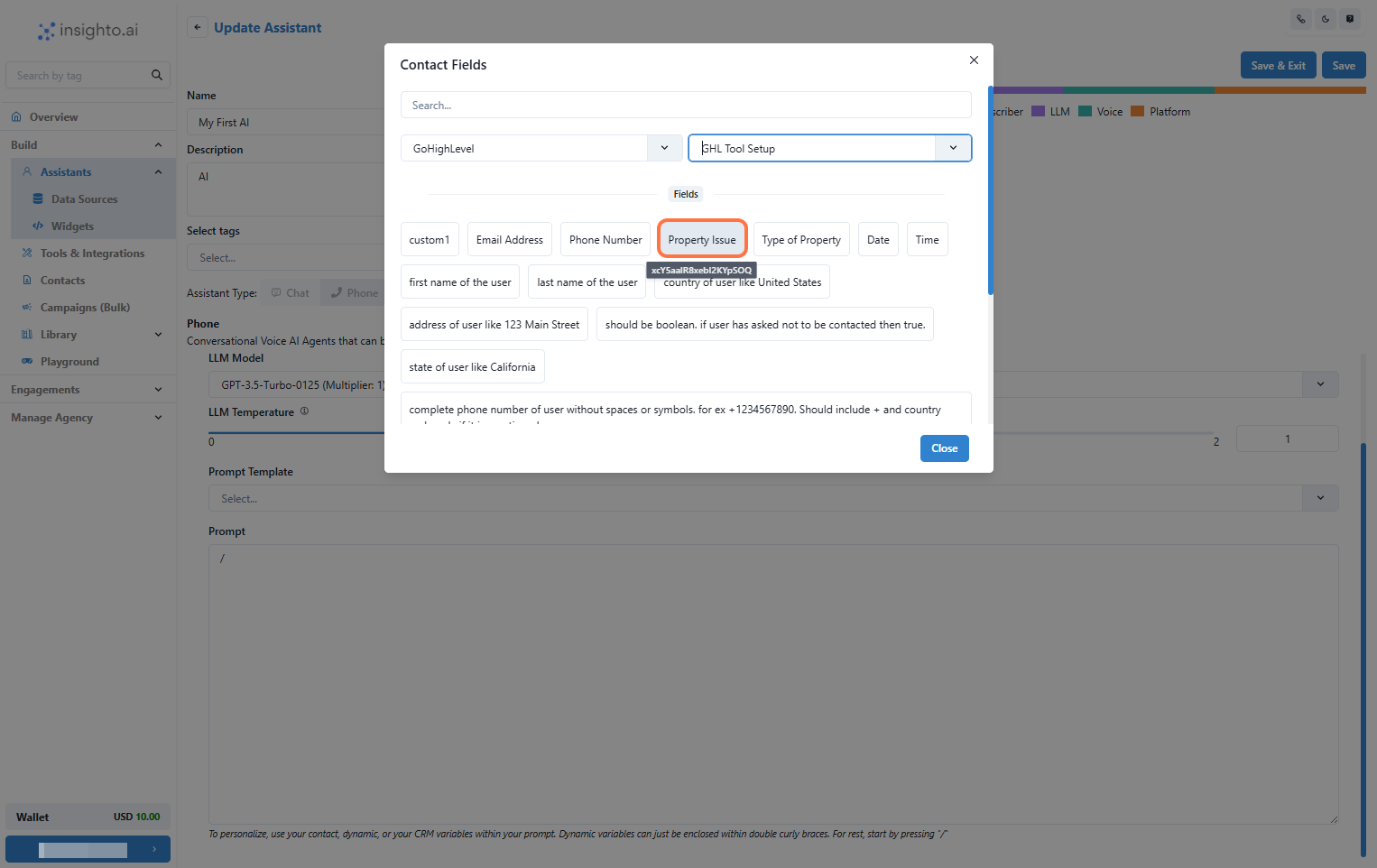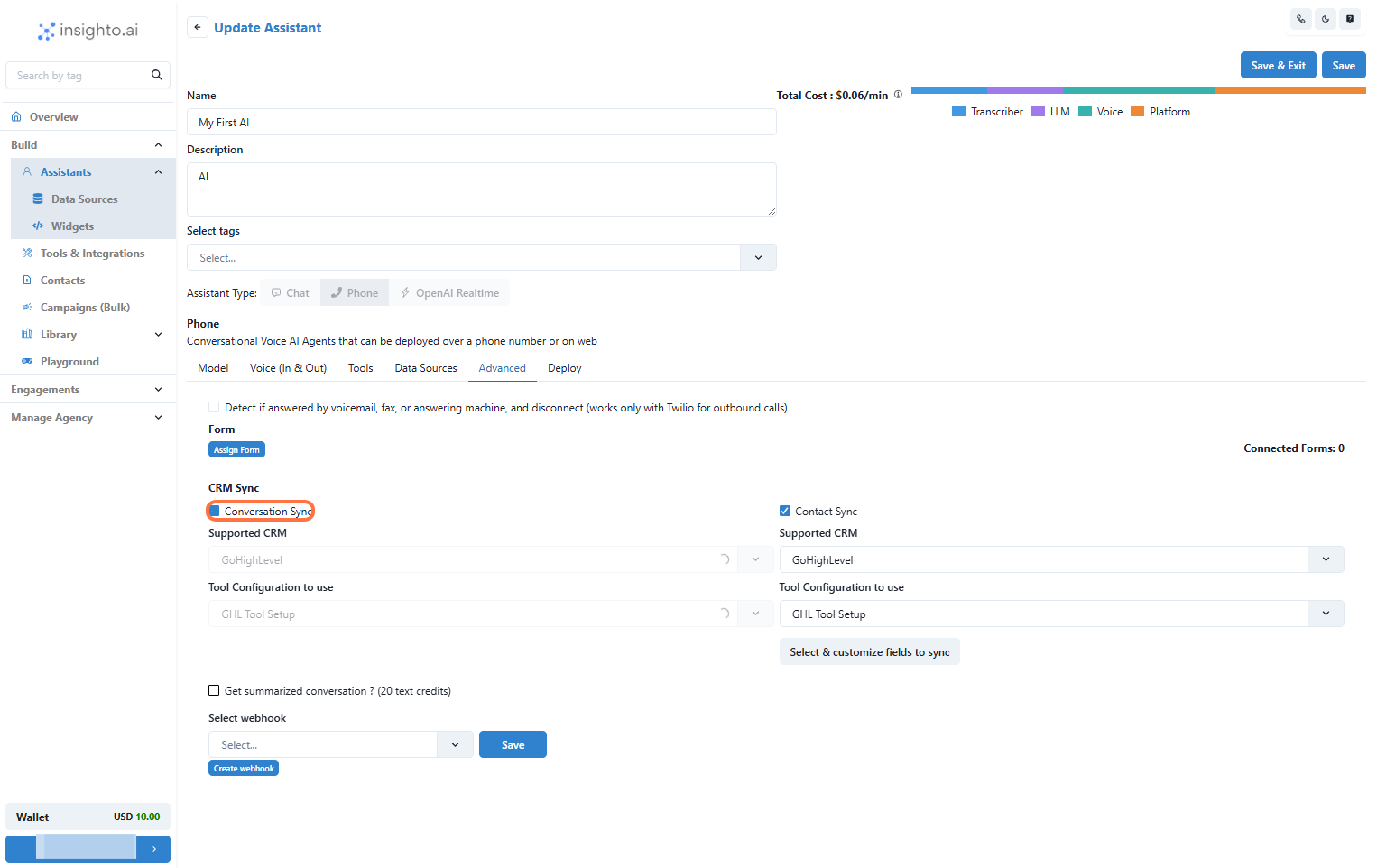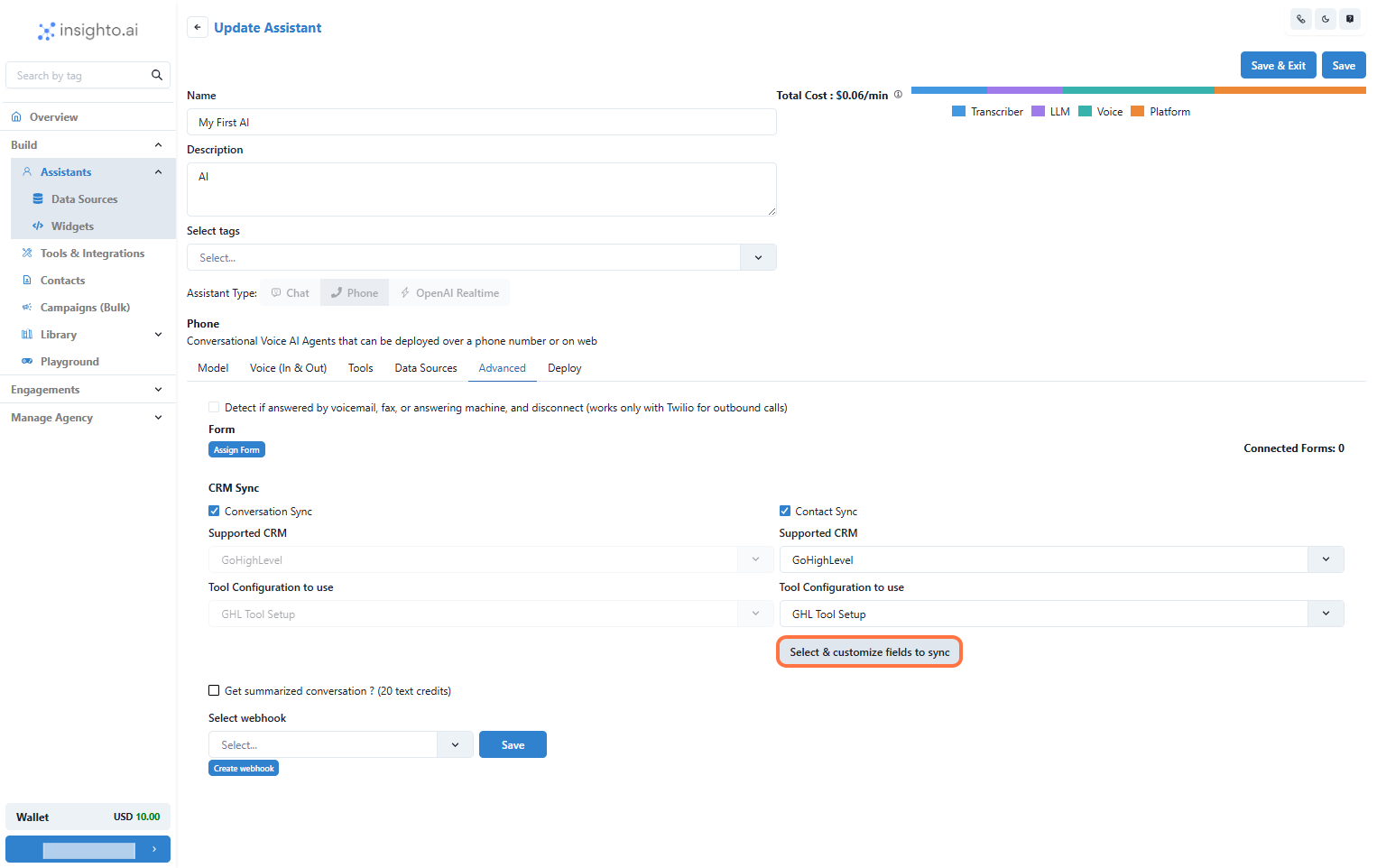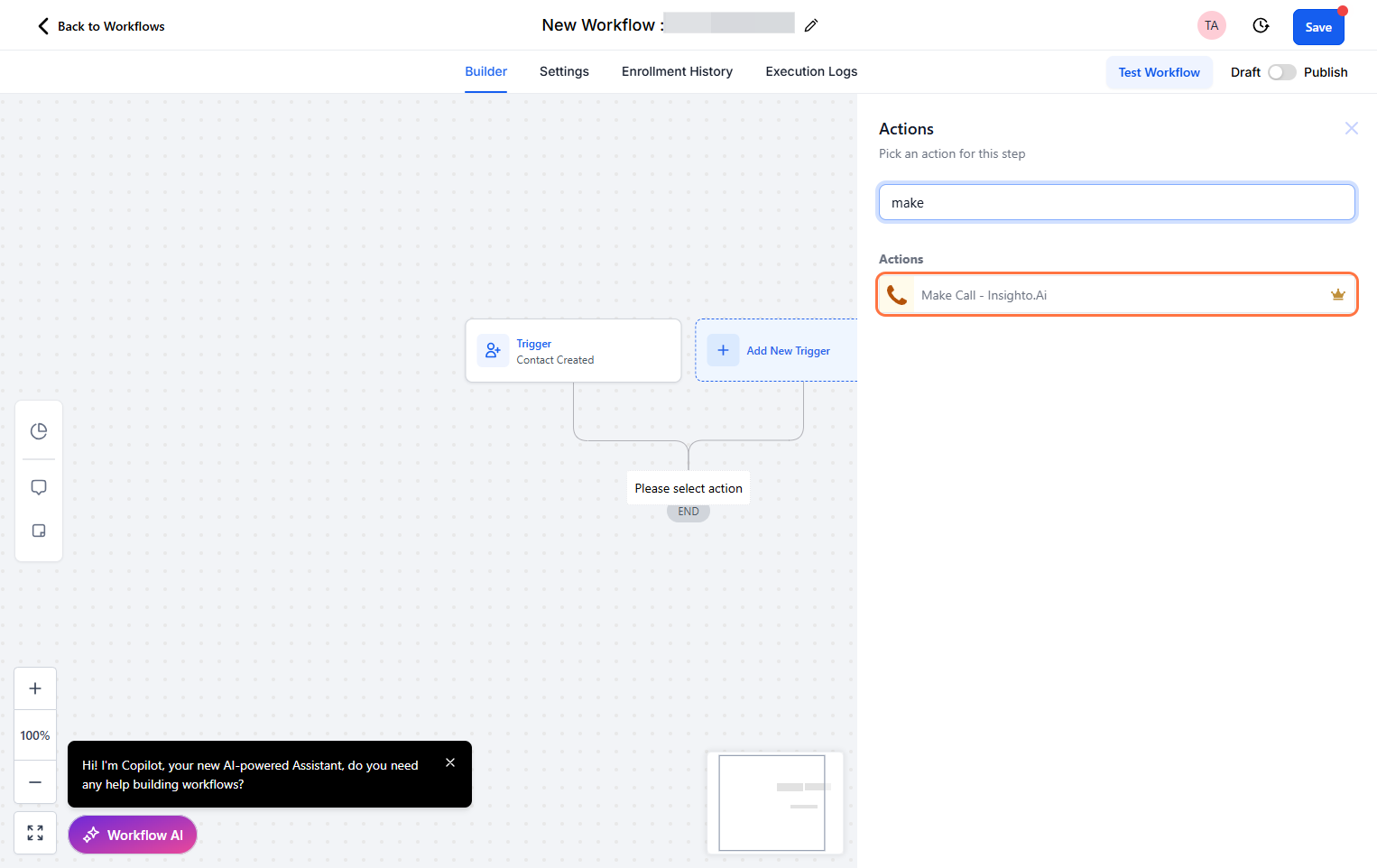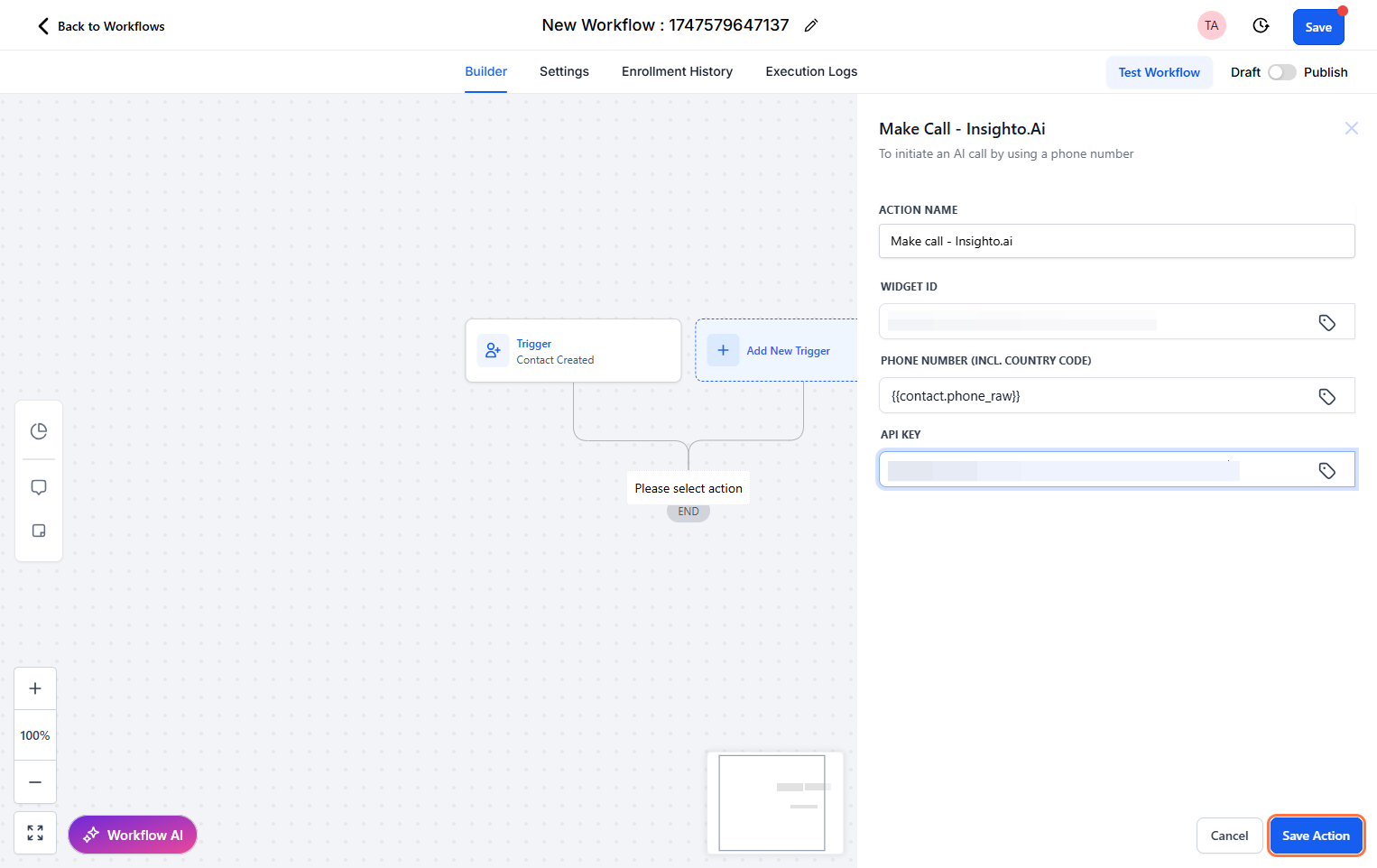Skip to main contentUsing GHL Dynamic Variables, CRM Sync & Make a Call App
This guide will walk you through how to leverage dynamic variables from Go High Level (GHL) within prompts, enable CRM contact and conversation syncing, and trigger calls using the Make a Call App inside Insighto.
These features are essential for building deeply integrated and responsive voice workflows with your AI assistant
- Prerequisites: Assistant & App Setup
Before you begin, ensure the following are set up:
- ✅ A Phone Assistant is already created using Twilio, Plivo, or Telnyx
- ✅ The Make a Call App is installed and active in your GHL account
- Edit Any Existing Phone Assistant
Go to the Operations tab under Assistants.
- Click the three-dot menu beside the assistant you want to use
- Select Edit Assistant
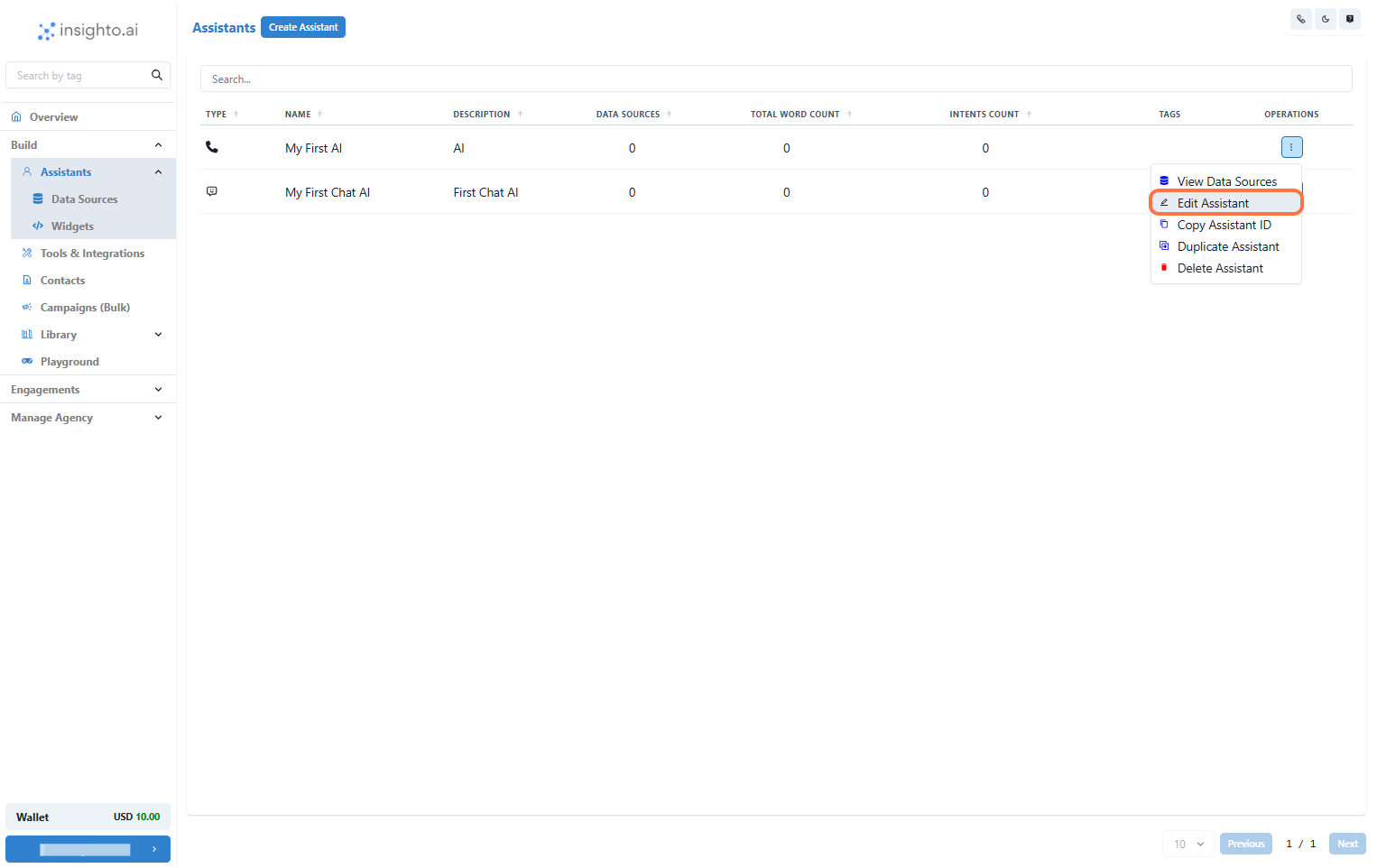
-
Use Dynamic Variables in the Prompt
-
Go to the Models section
-
In the Prompt field, type a forward slash
/ to open the variable menu
-
Choose a GHL Tool Configuration from the dropdown
-
Select and insert variables like contact name, appointment time, etc., directly into your prompt
This allows your assistant to dynamically personalize prompts using real-time GHL data.
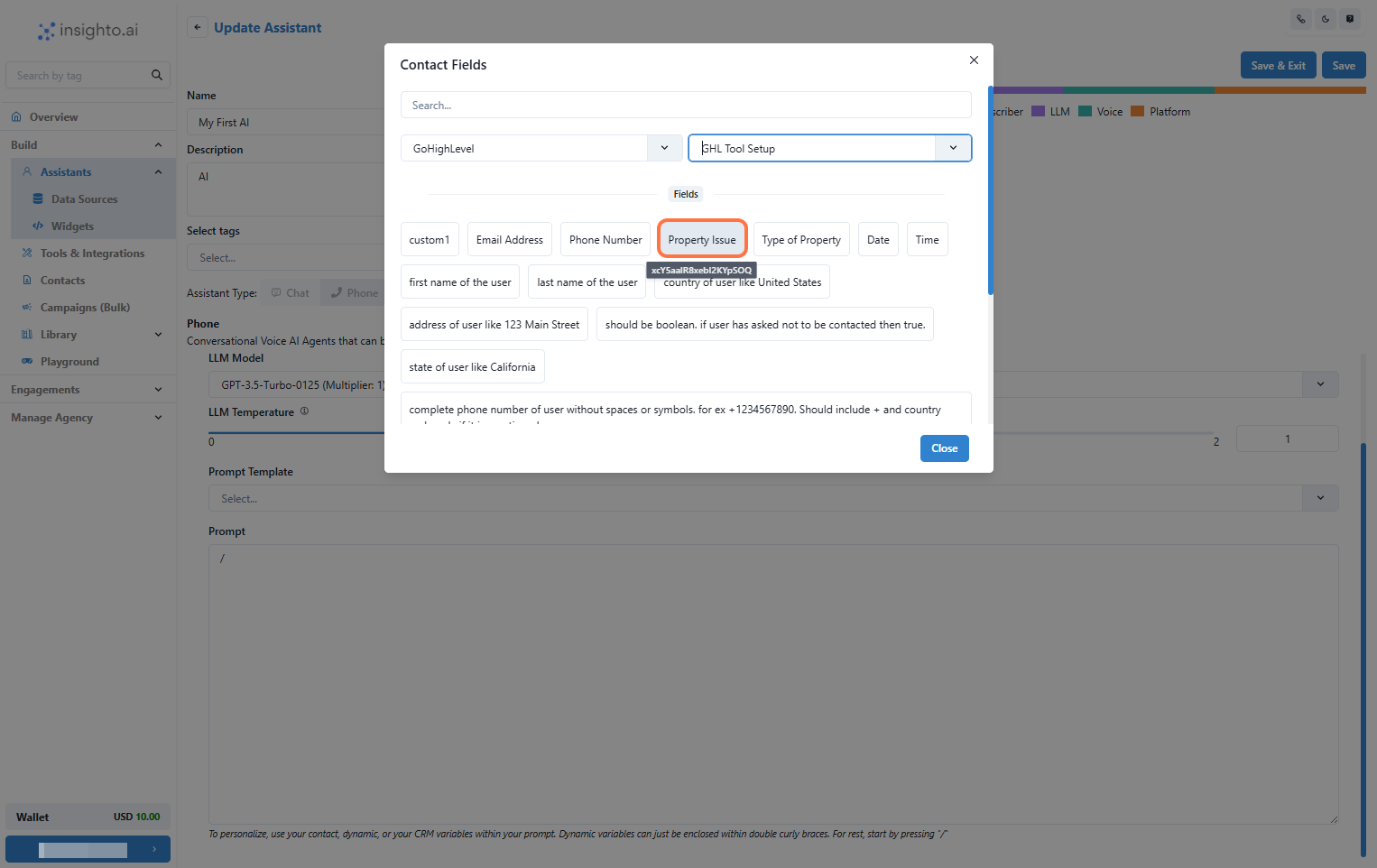
- Enable Contact & Conversation Sync
Navigate to the Advanced section and enable:
- Contact Sync
- Conversation Sync
This will:
- Automatically create a contact in GHL after a conversation
- Push the chat transcript to that contact’s profile in GHL
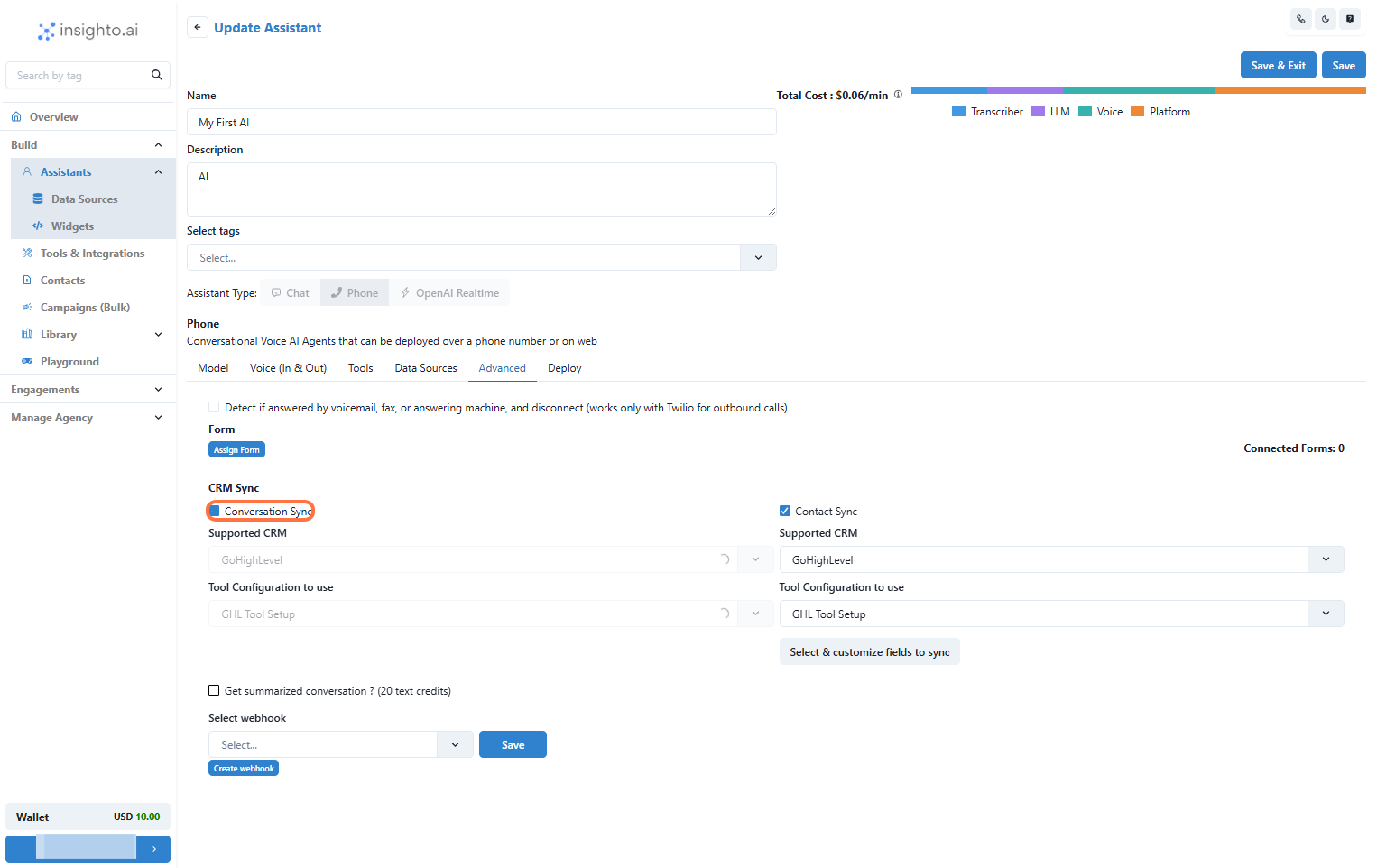
- Select & Customize Fields to Sync
Click the Select & Customize Fields to Sync button in the Advanced section.
You’ll be able to:
- Choose which conversation fields should sync
- Map user data (name, phone, email, etc.) to GHL contact fields
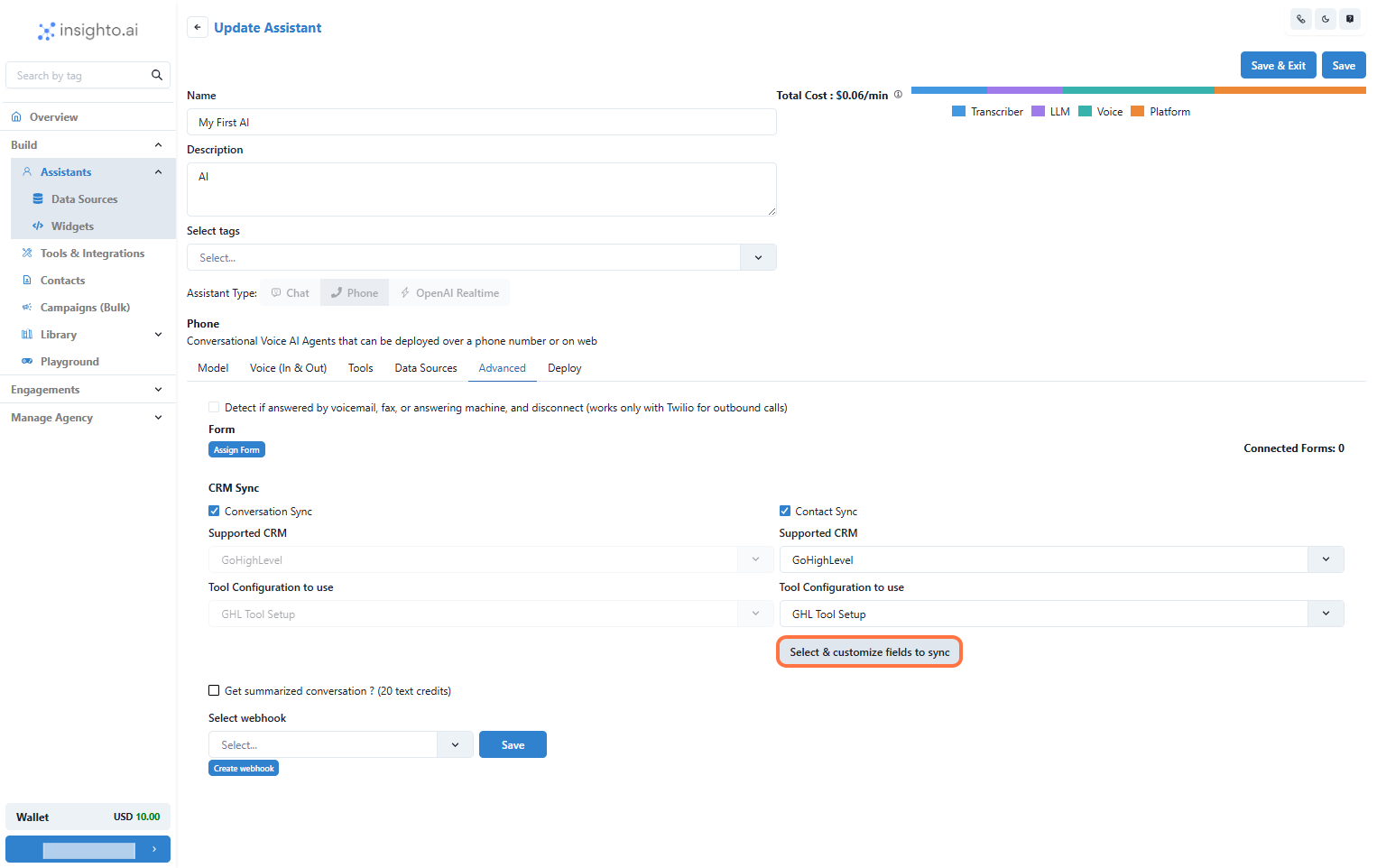
- Trigger a Call When a New Contact Is Created
Go to your GHL Workflows and set up:
- Trigger: Use the “Contact Created” trigger
- Action: Add “Make a Call” from the Insighto app
This will place a call to the newly created contact.
- Configure Call Action Details
Inside the Make a Call action:
- Widget ID – Find this in the Insighto Widgets section
- Phone Number Field – Select the GHL field containing the contact’s number
- API Key – Generate from Insighto (Settings → API Keys)
Paste your API key here to authenticate the call action.
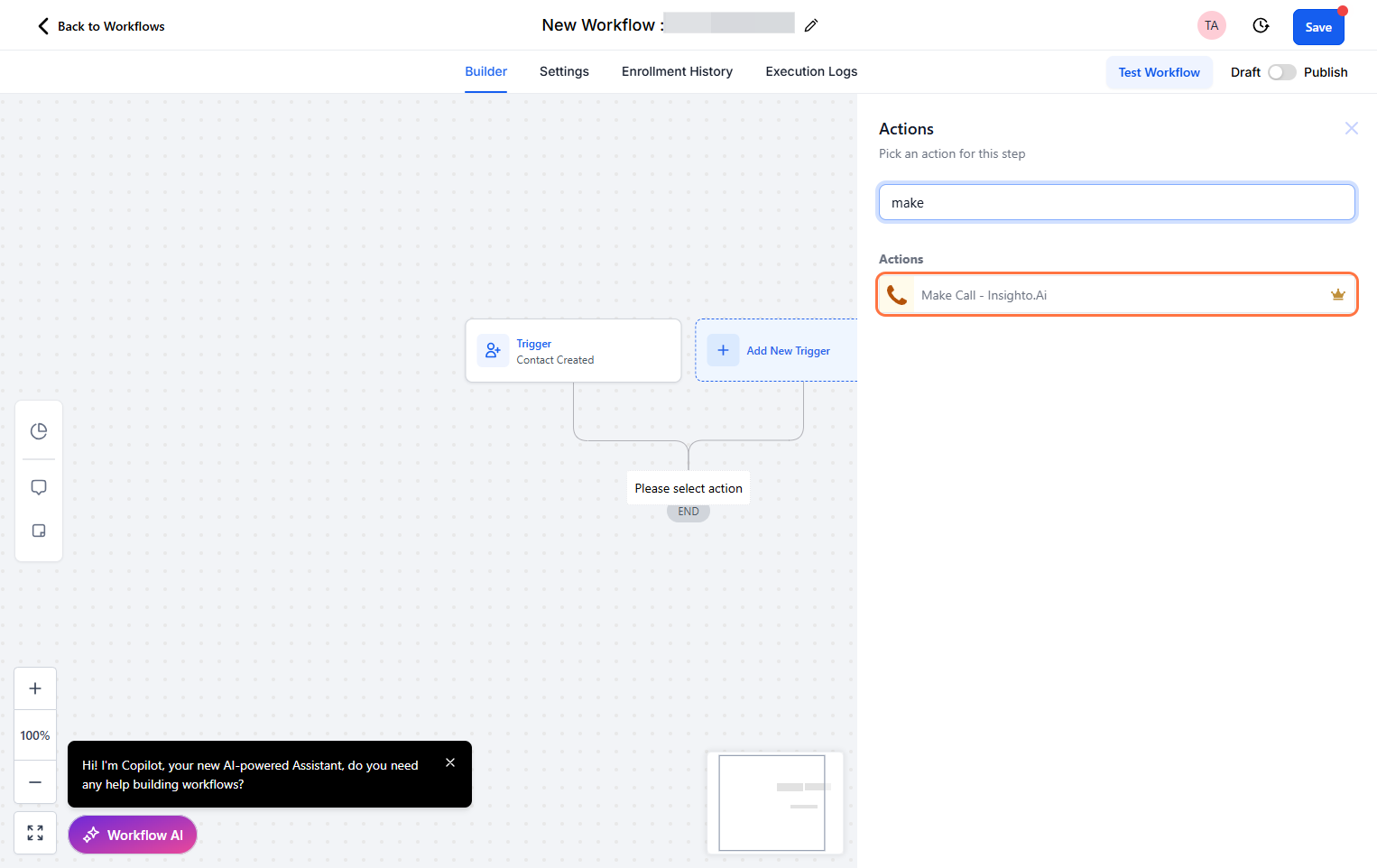
-
Test the Workflow
-
Create a new contact manually or via form
-
Your workflow should trigger automatically
-
The AI should initiate a call using the configured widget
Use a test number to confirm the call is successfully made.