No knowledge base or tools for now — just a quick way to get started.
- Log in to your Insighto.ai account
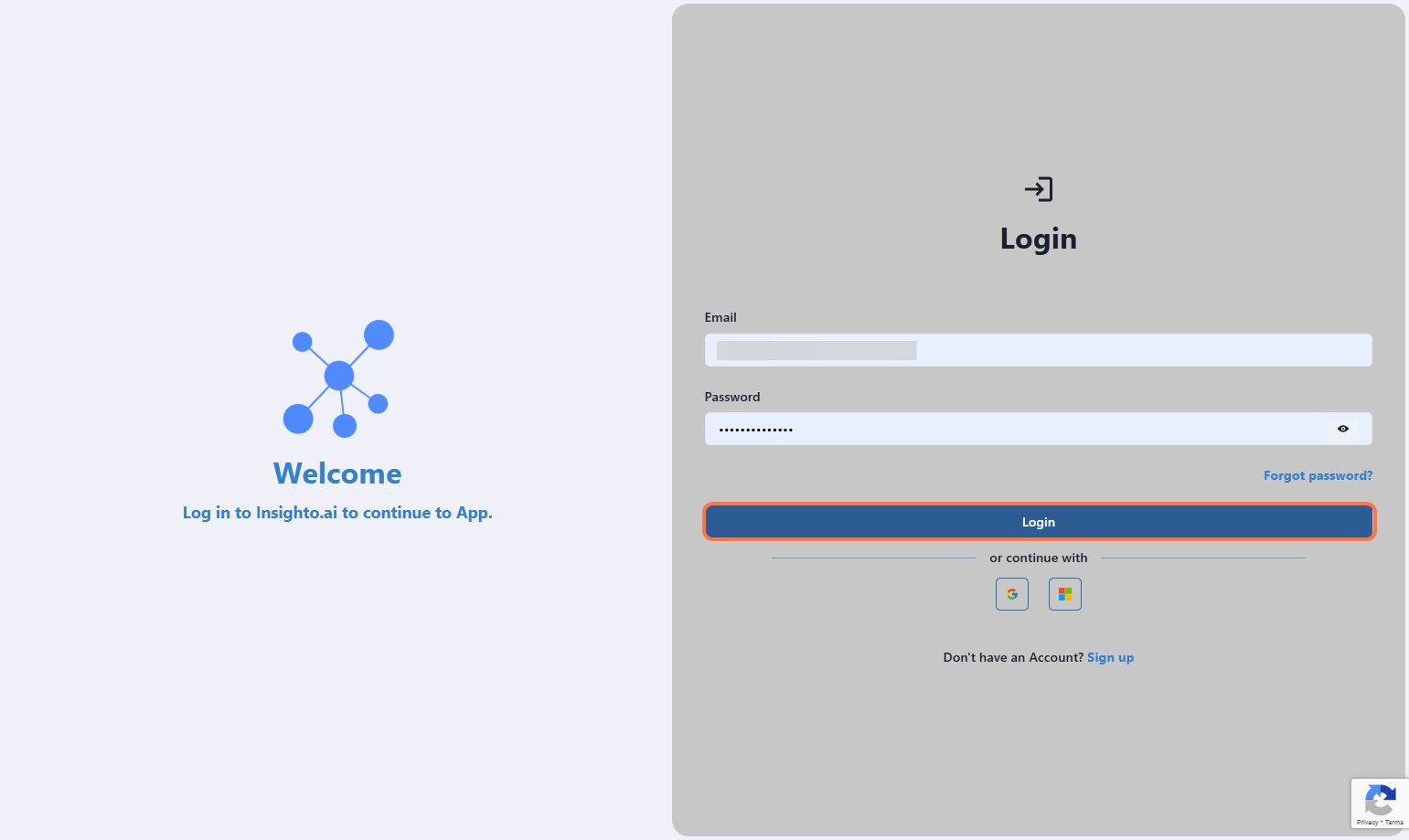
Start with Creating Assistant
- From the left panel, click on Assistants
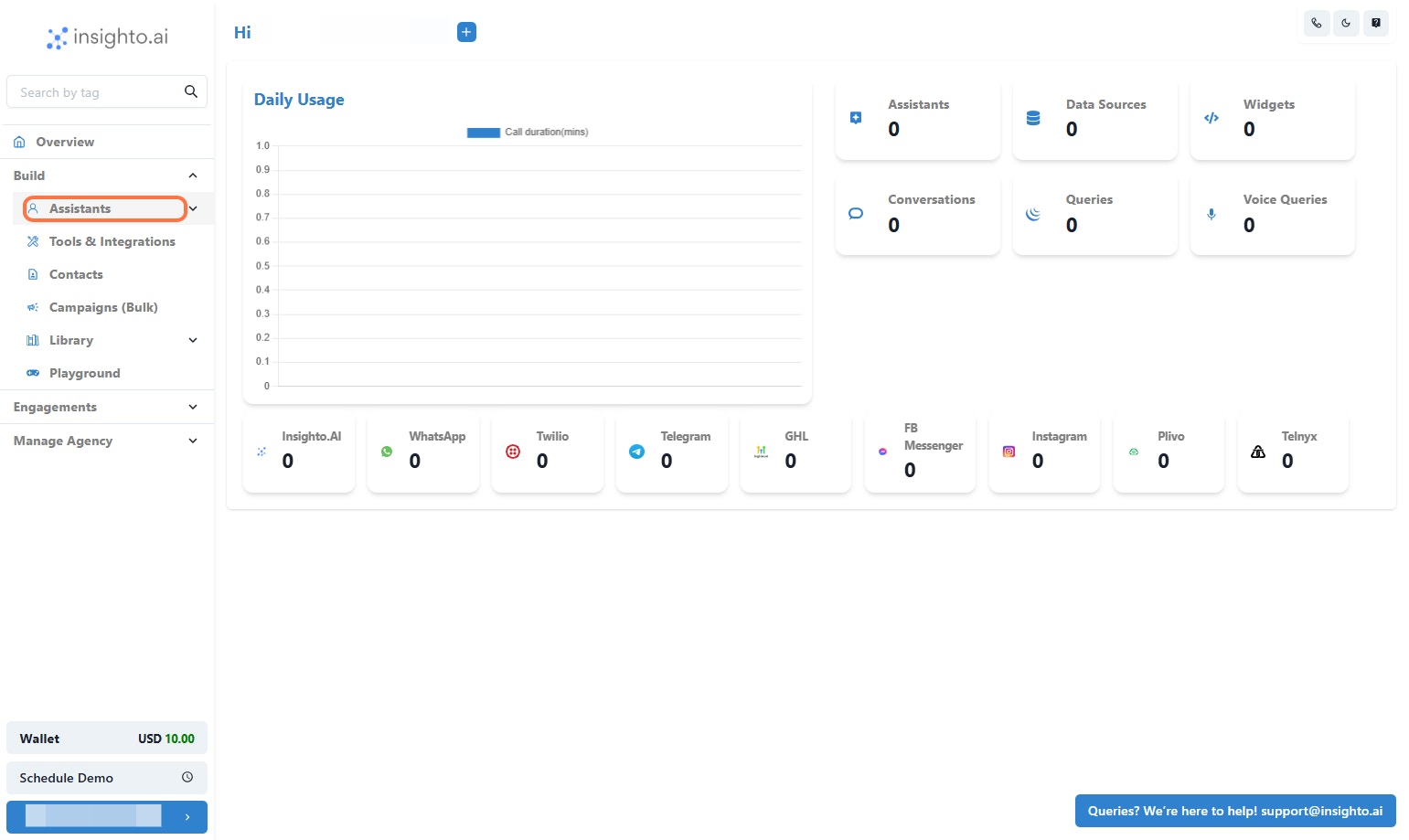
- Click the “Create Assistant” button
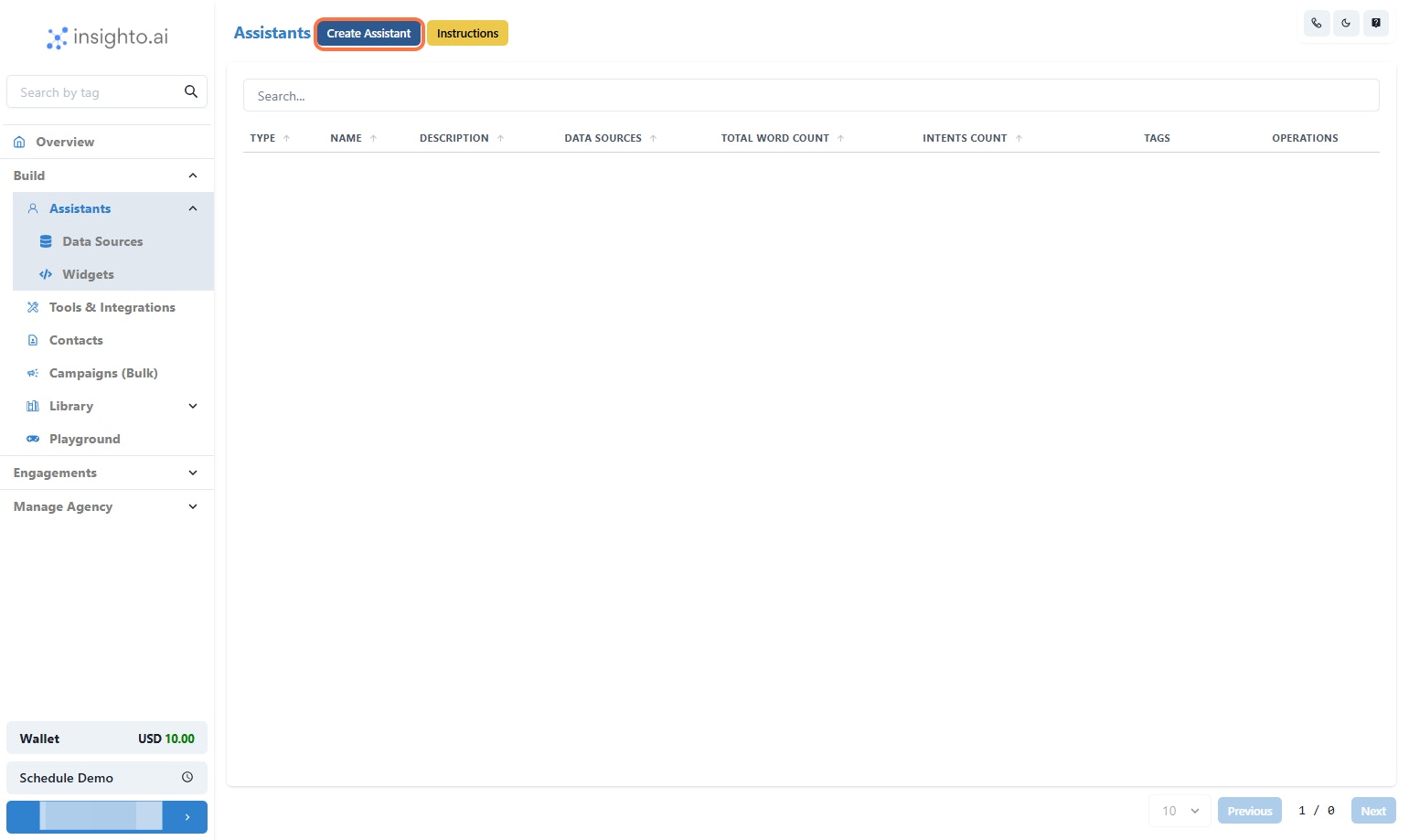
- Enter a Name & Description for your assistant
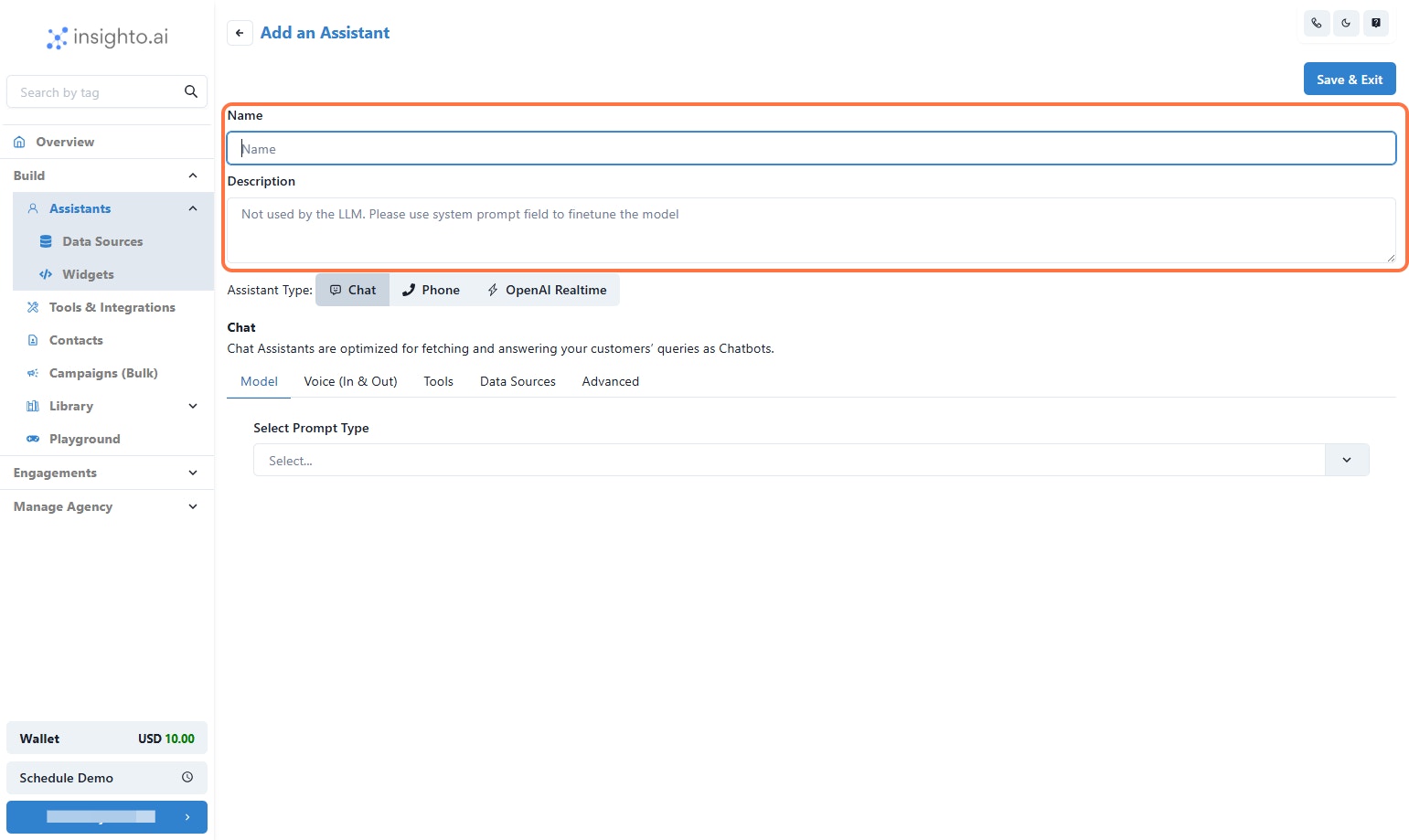
- Set the Assistant Type to Phone
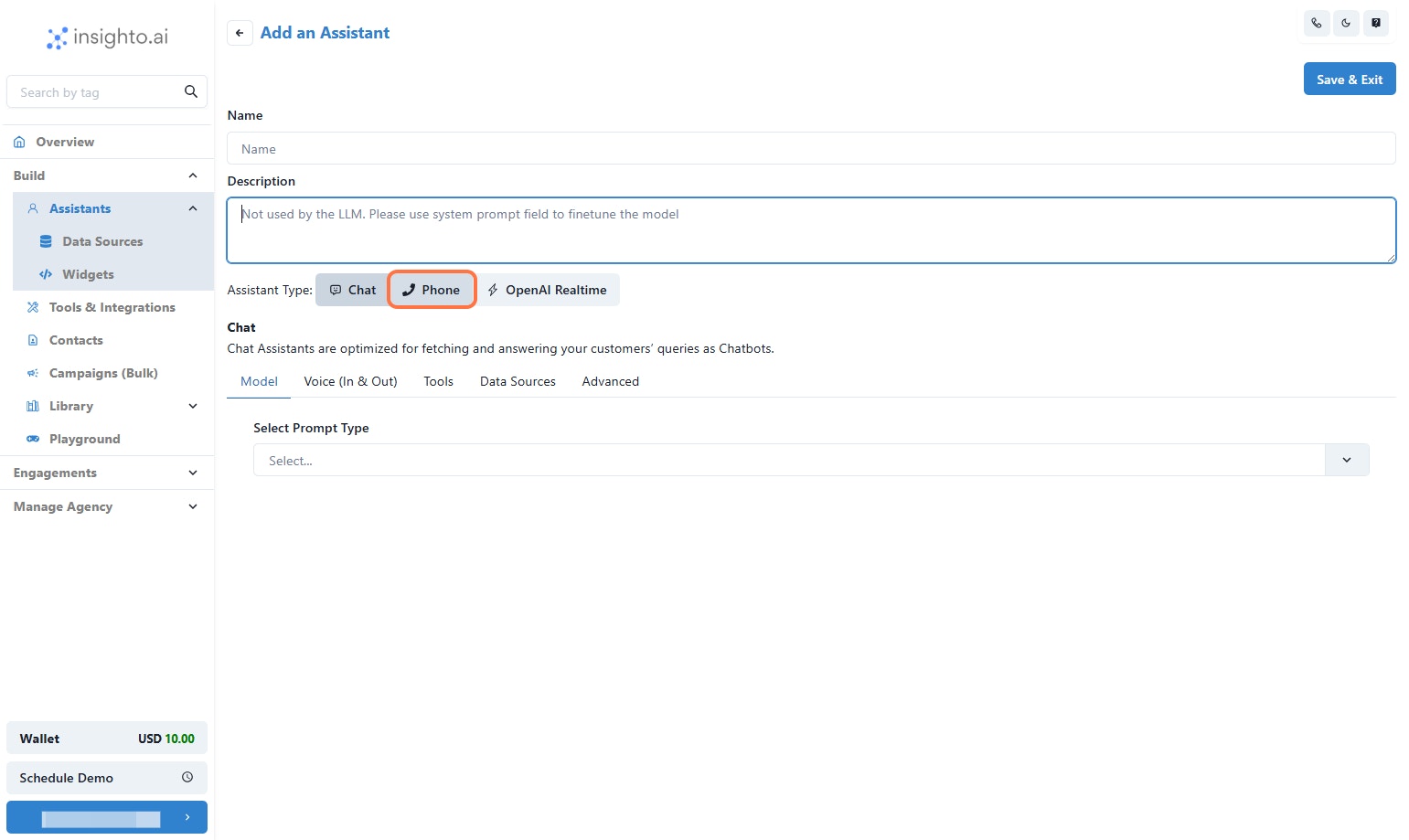
- Go to Model Tab
- The default LLM is GPT-3.5, but you can choose another model from the dropdown.
- Adjust the temperature if needed (higher = more creative, lower = more precise).
“Greet the user and ask how you can assist them today.”
or add your prompt according to your use-case.
💡 You can update this prompt anytime based on your assistant’s role.

- Click on Voice Tab
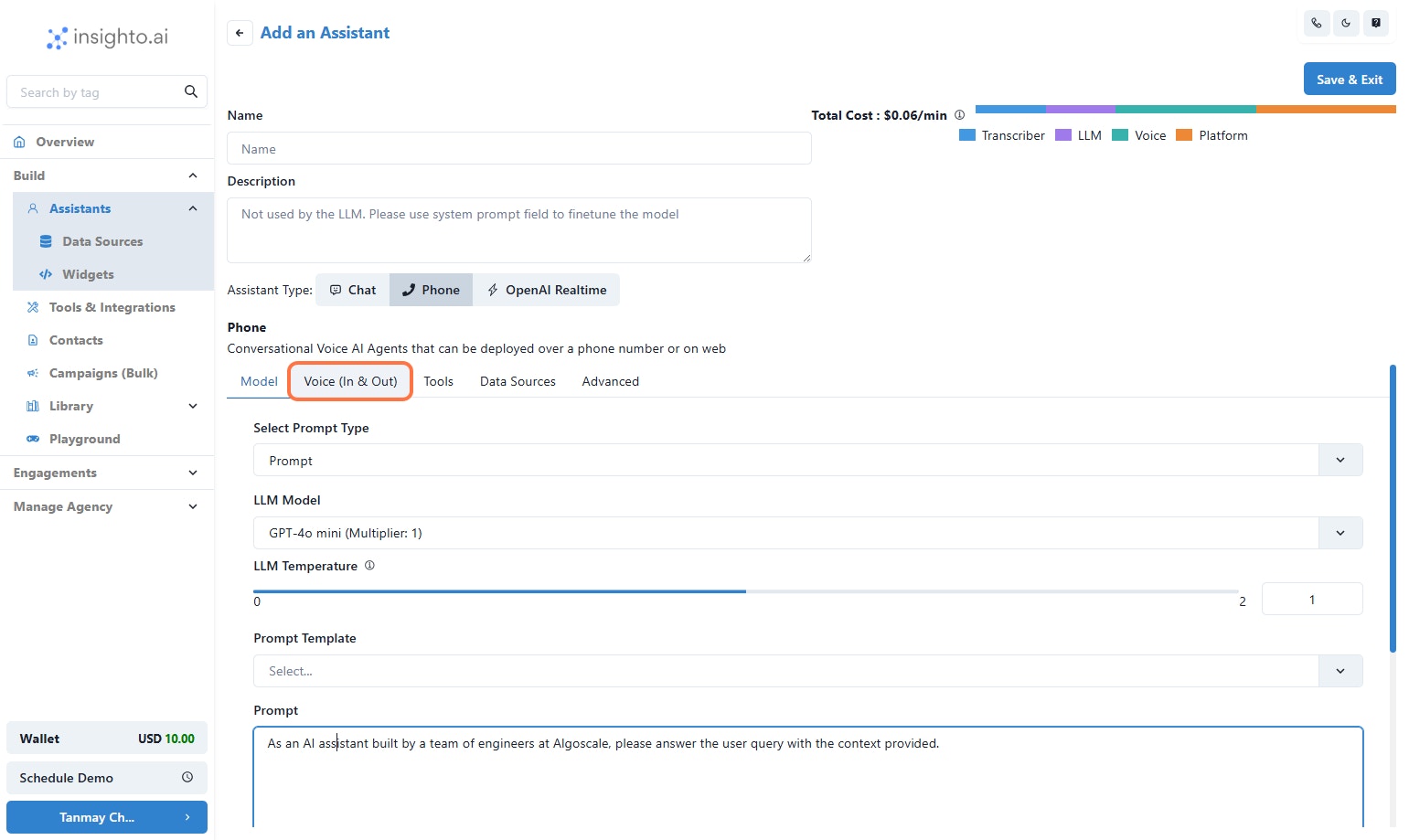
- Configure Voice Settings
- Recognizer Language is set to English by default.
To use another language, remove English and select your preferred language from the list. - AI Voice is set to Ava by default.
You can choose another voice from the dropdown.
- Who speaks first – Decide whether the assistant or user starts the conversation.
- Silence timeout – Time the assistant waits before responding if the user is silent.
- Silent message – What the assistant says if silence is detected.
- Interruption time – Controls when the assistant can interrupt the user.
- Recognizer confidence threshold – Adjust how strictly the assistant interprets voice input.
💡 These settings help fine-tune the assistant’s responsiveness and user experience.
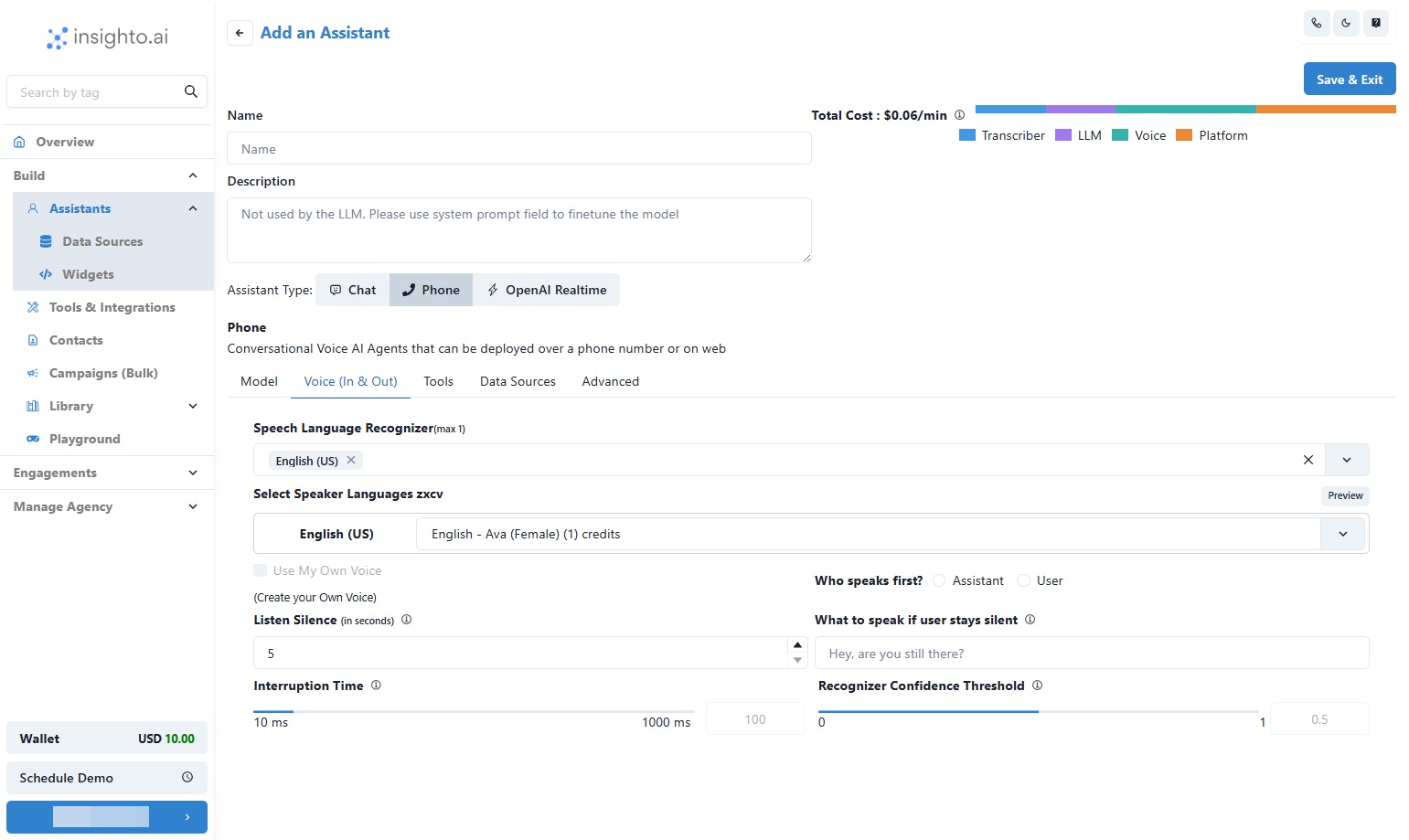
✅ Next Steps Unlocked After Creation
The Tools, Data Sources, and Advanced tabs will become accessible once you create the assistant.
These features will be covered in separate guides. For now, let’s focus on building and testing a simple assistant.
- Click on Save & Exit
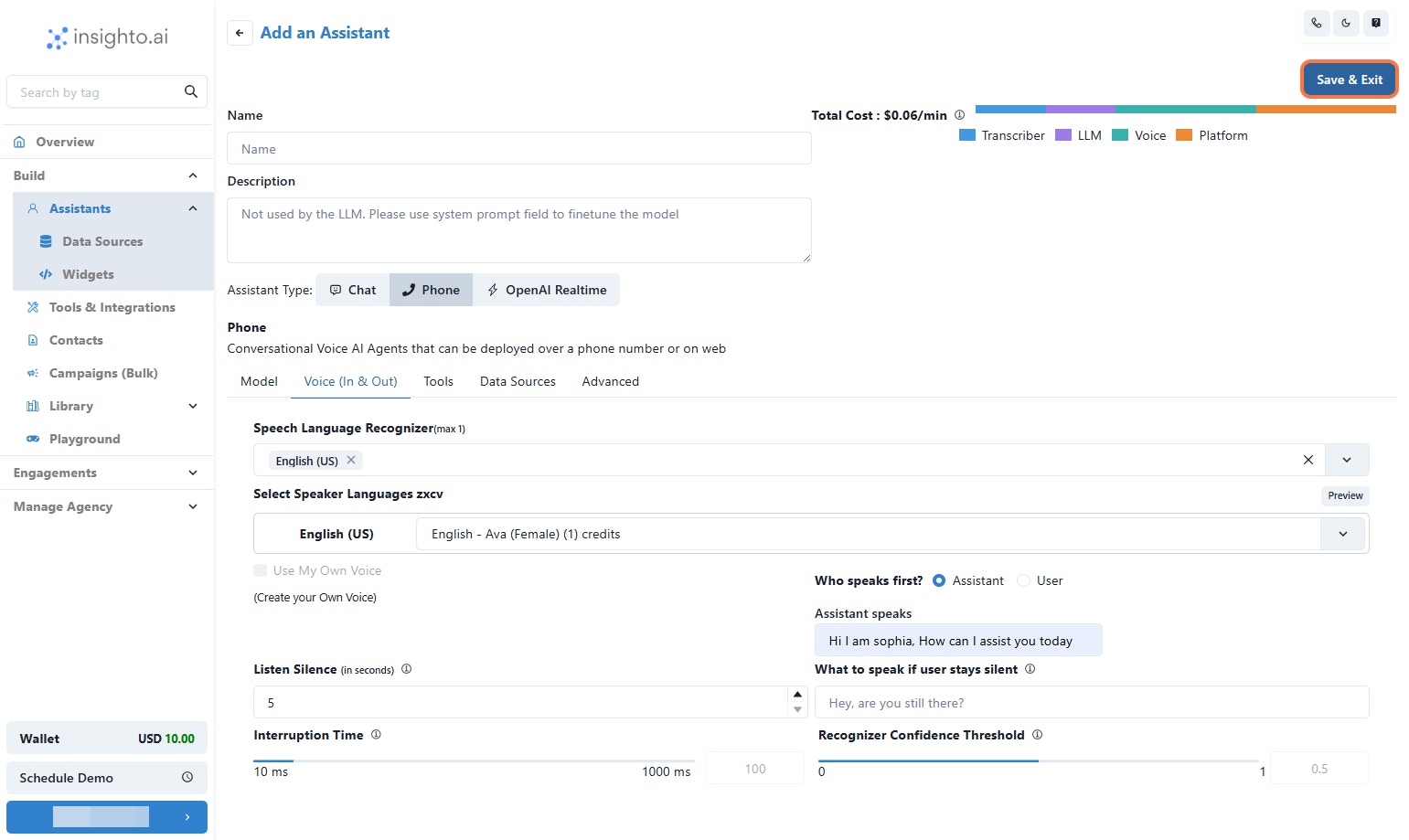
- 🎉 Congratulations!
What’s next? Let’s see how to deploy it on your website and start testing using the Web Call widget.

Creating a Widget
- Click on Widgets
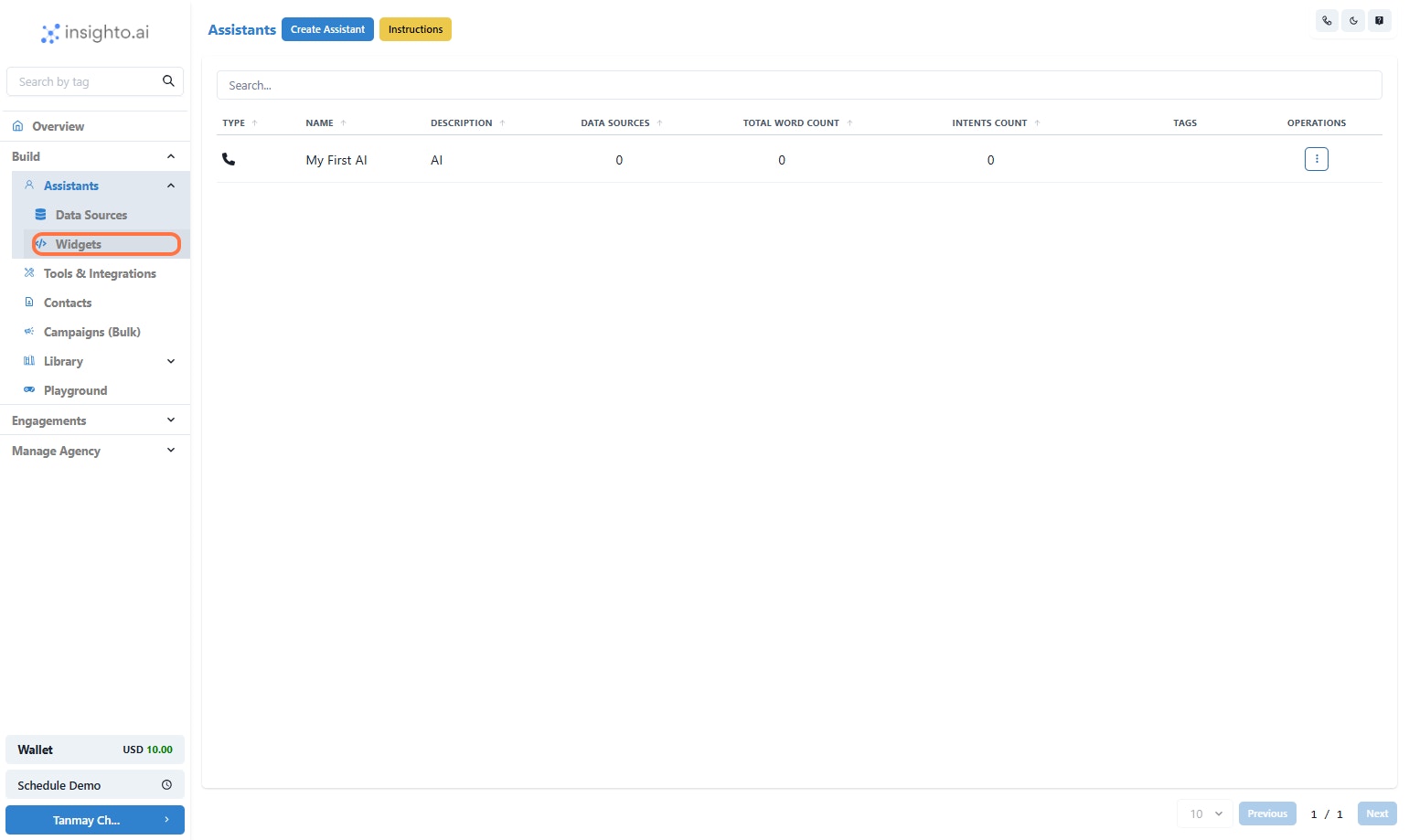
- Click on Create Widget
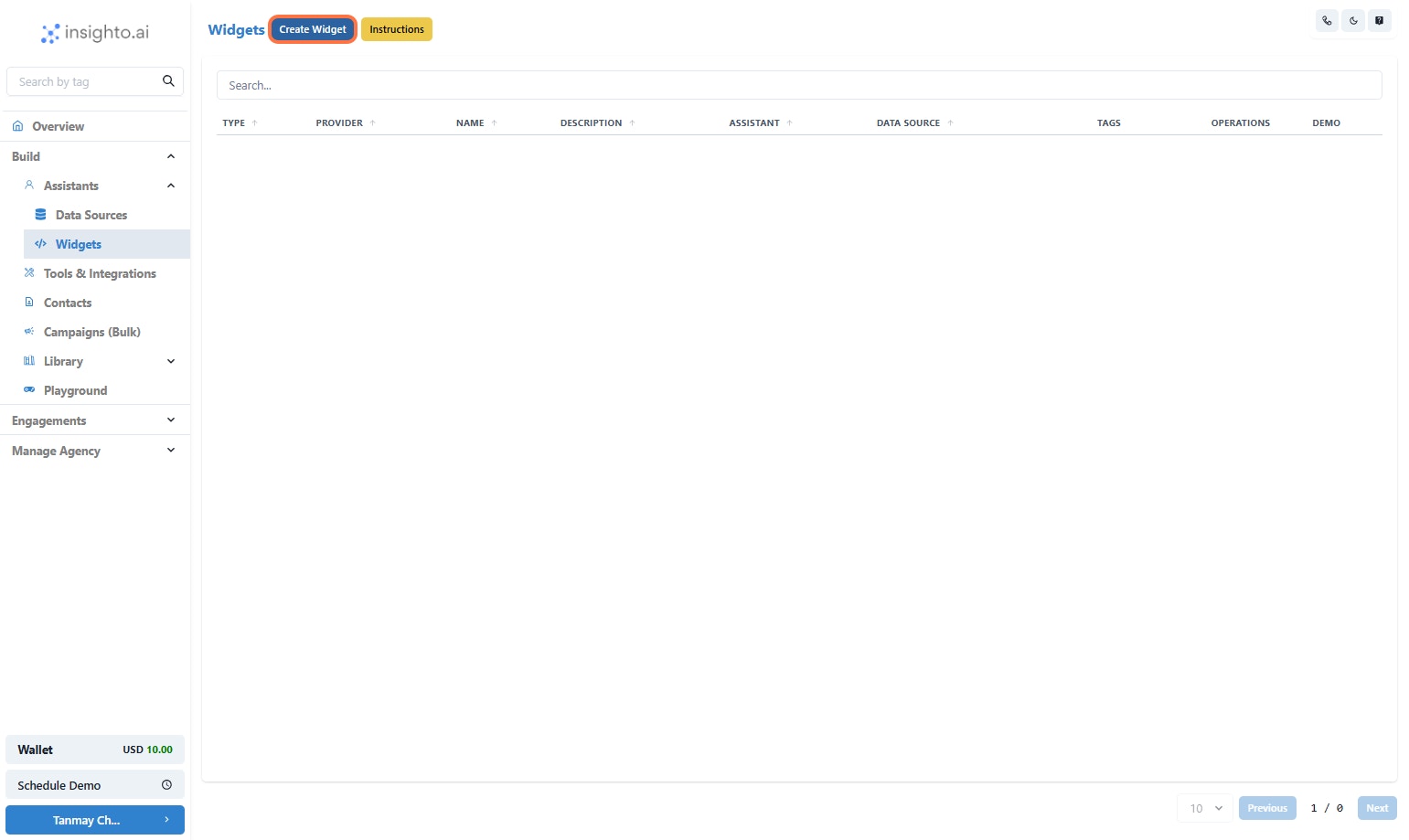
- Select Insighto.ai
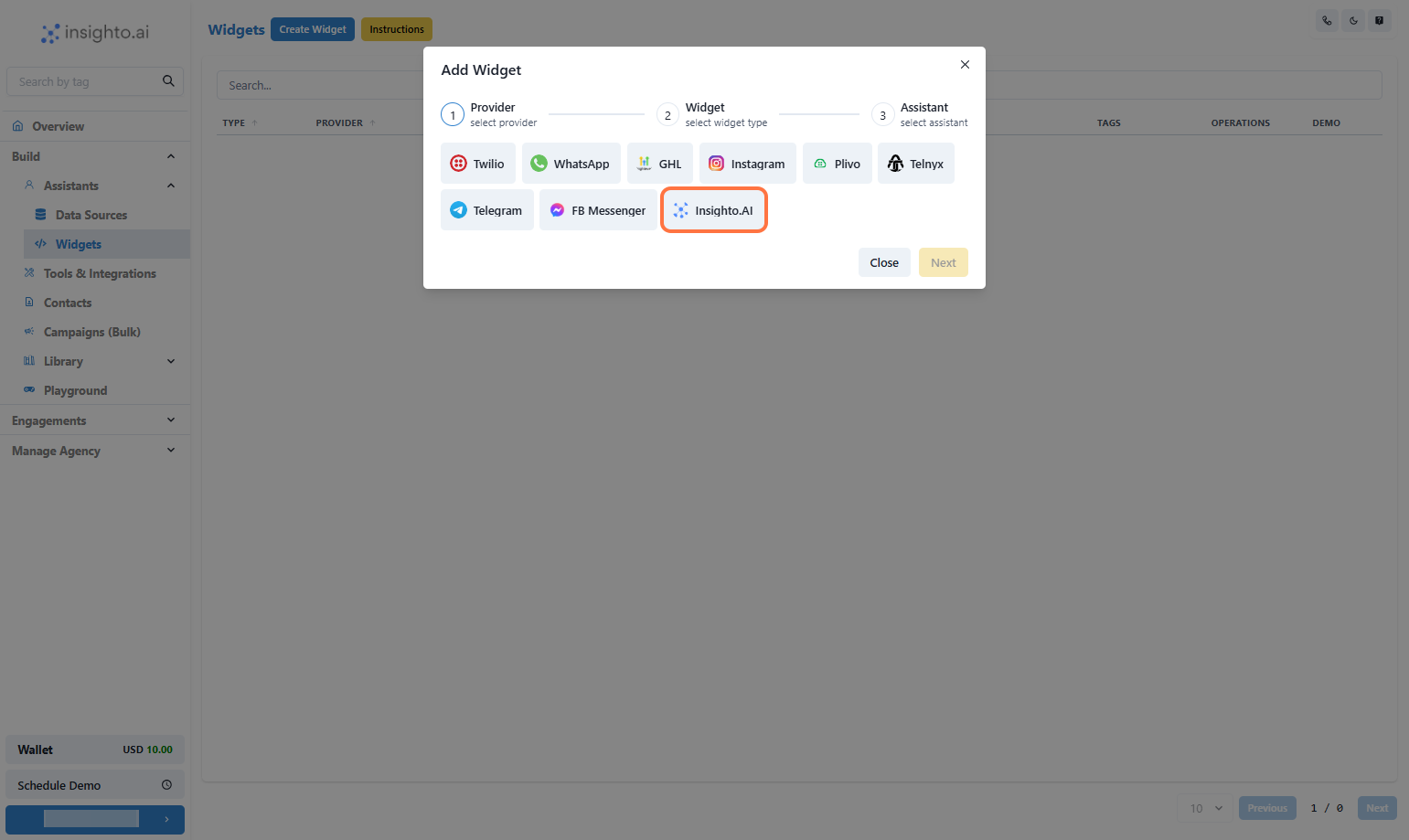
- Click on Next
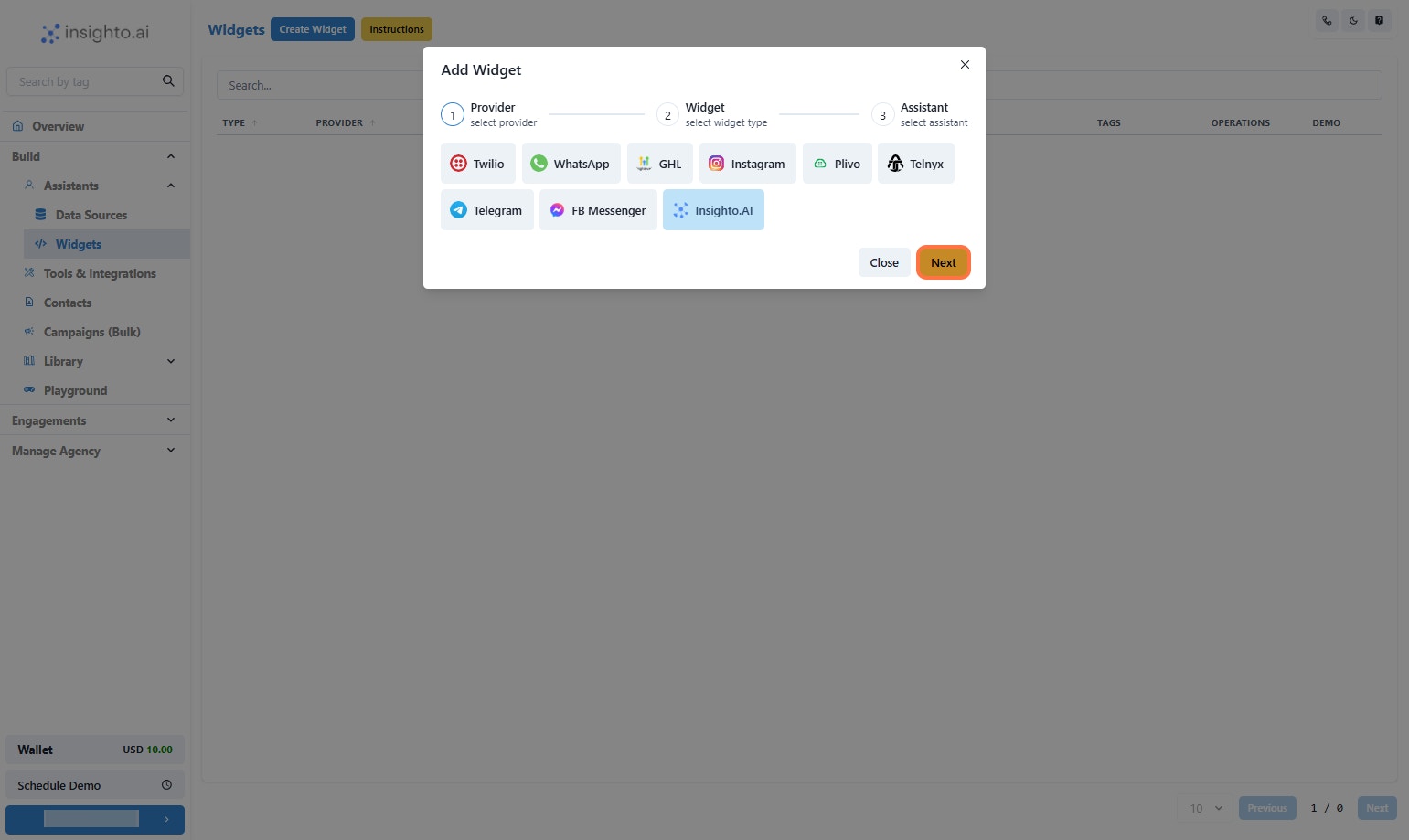
- Click on Embed AI Agent voice as shown below
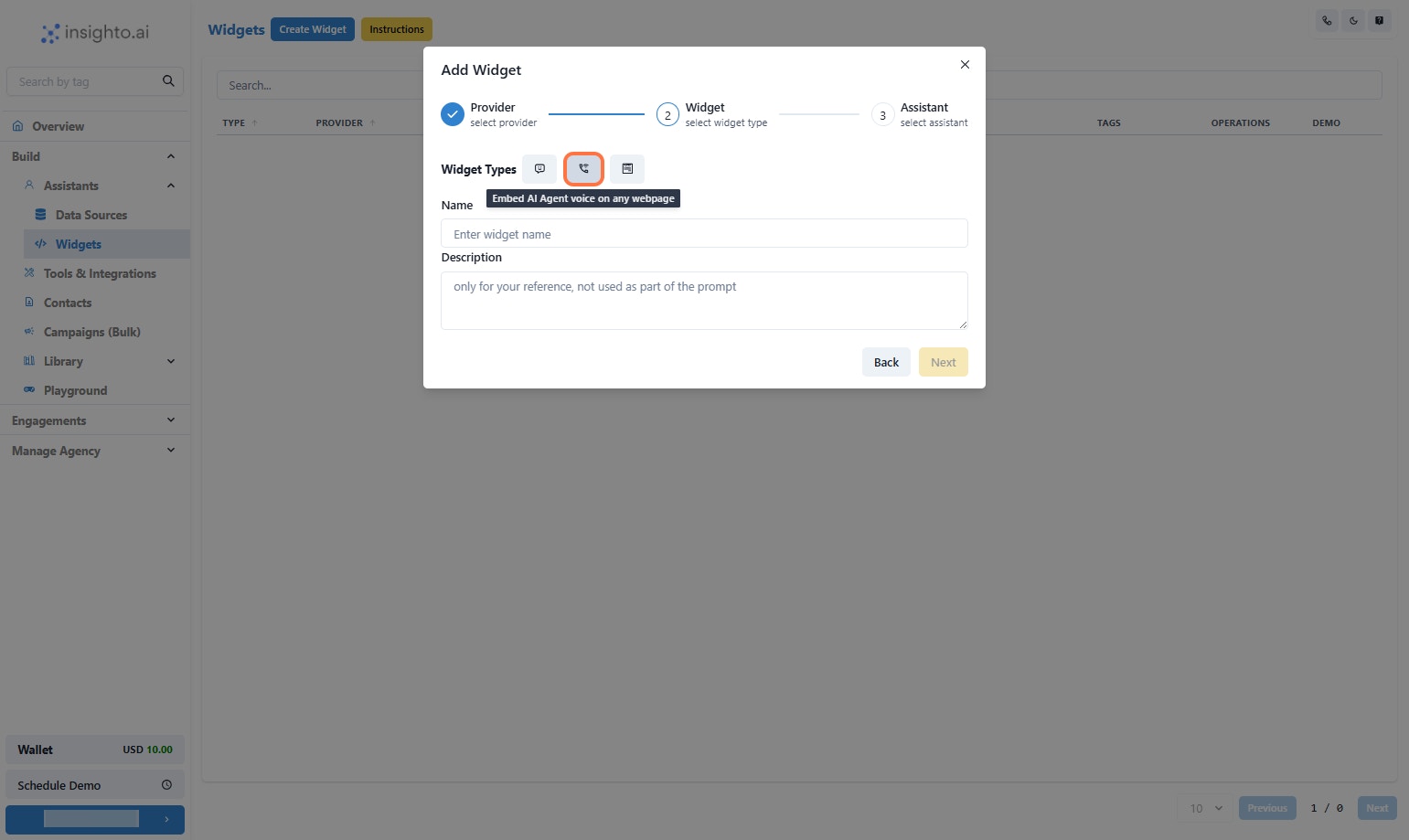
- Click on Next
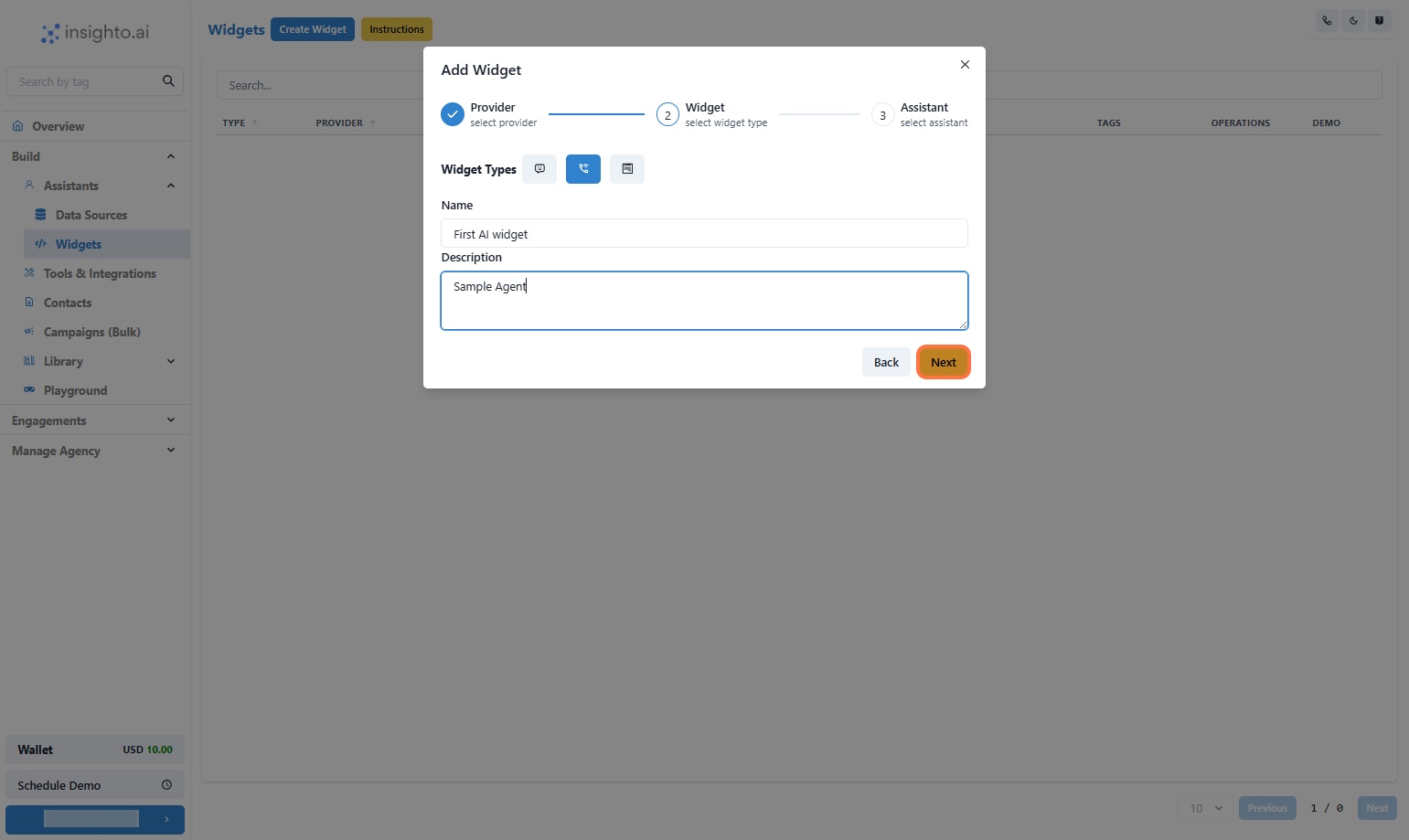
- Select the Assistant
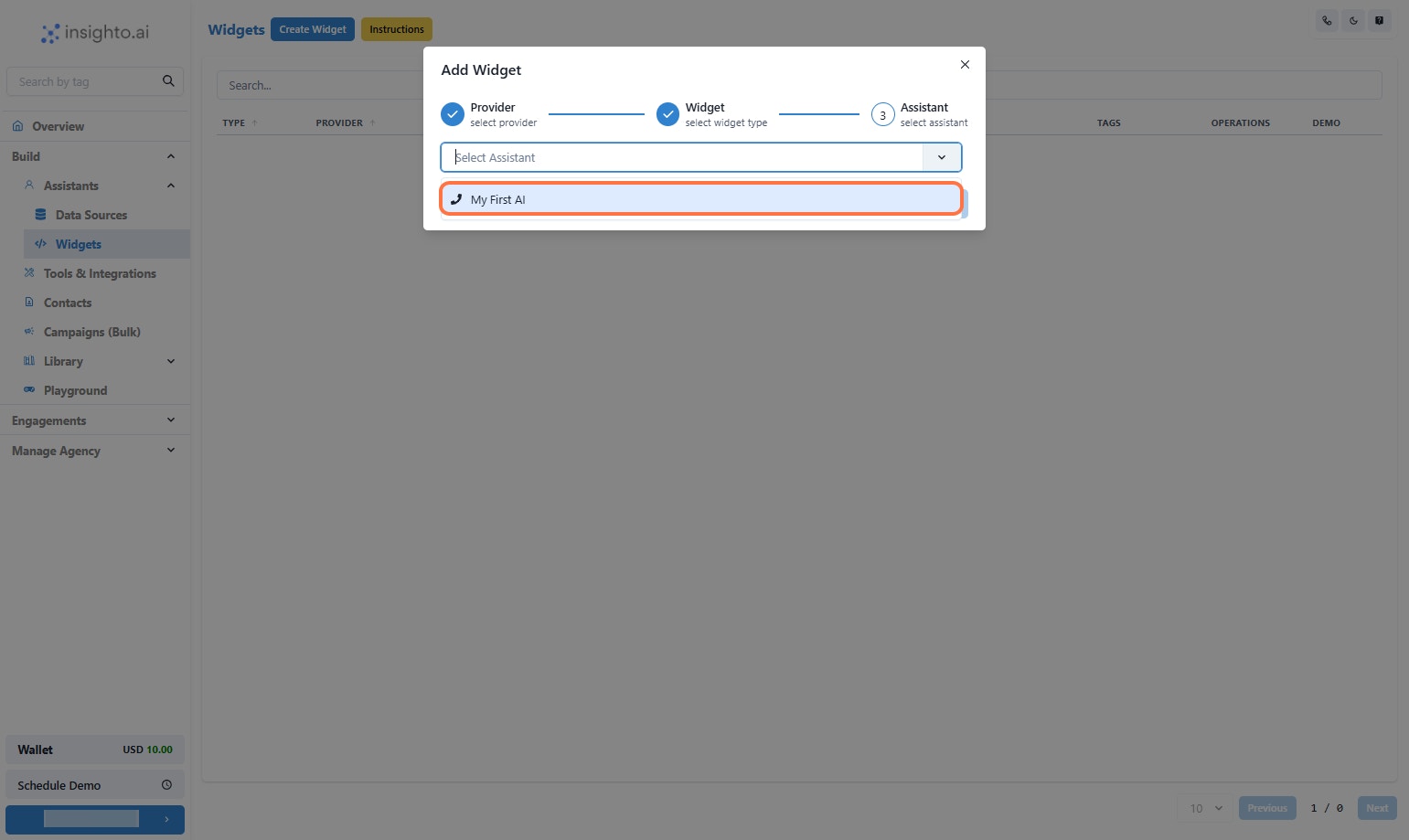
- Click on Finish

19 Congratulations! Your Widget is created
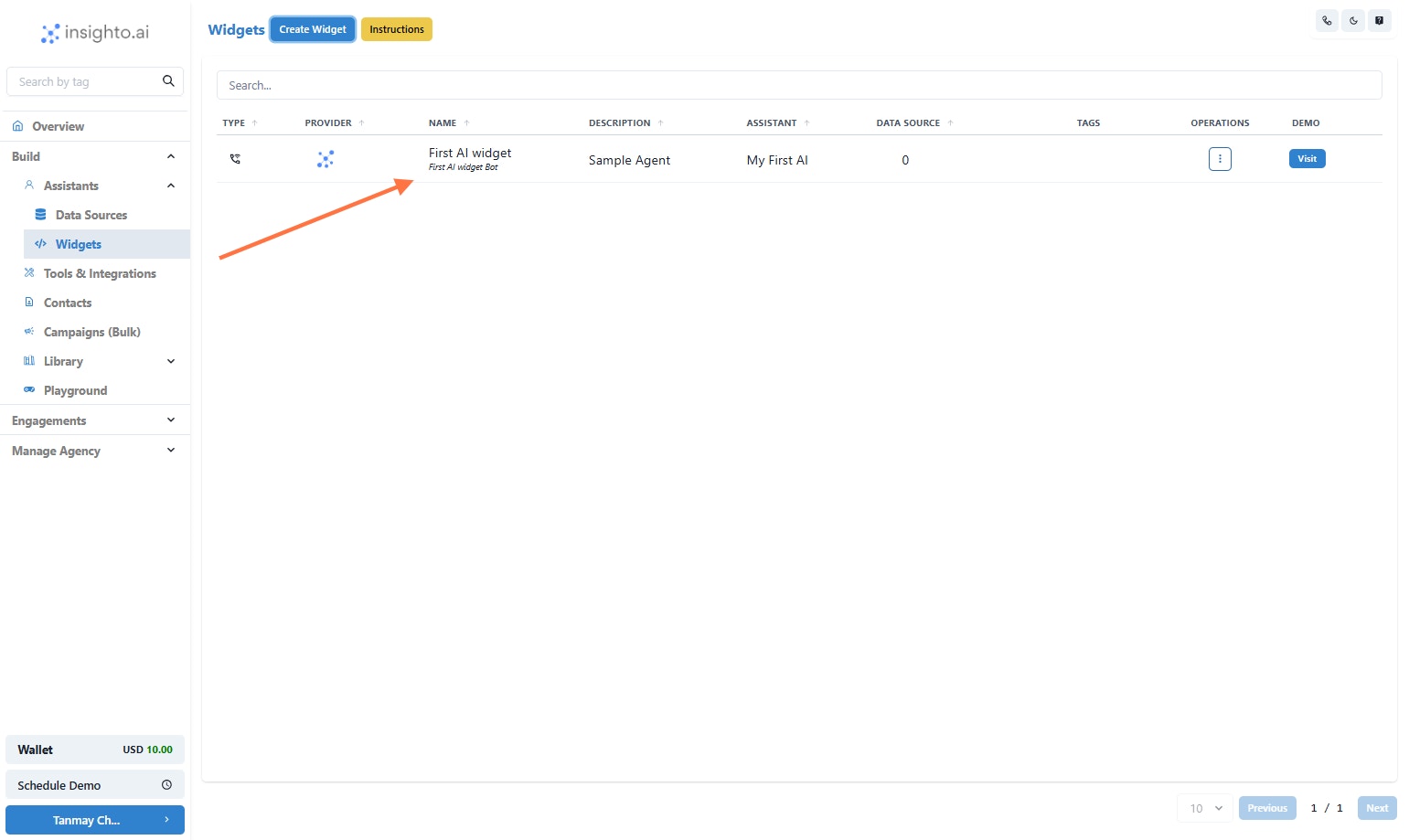
- Click on Visit
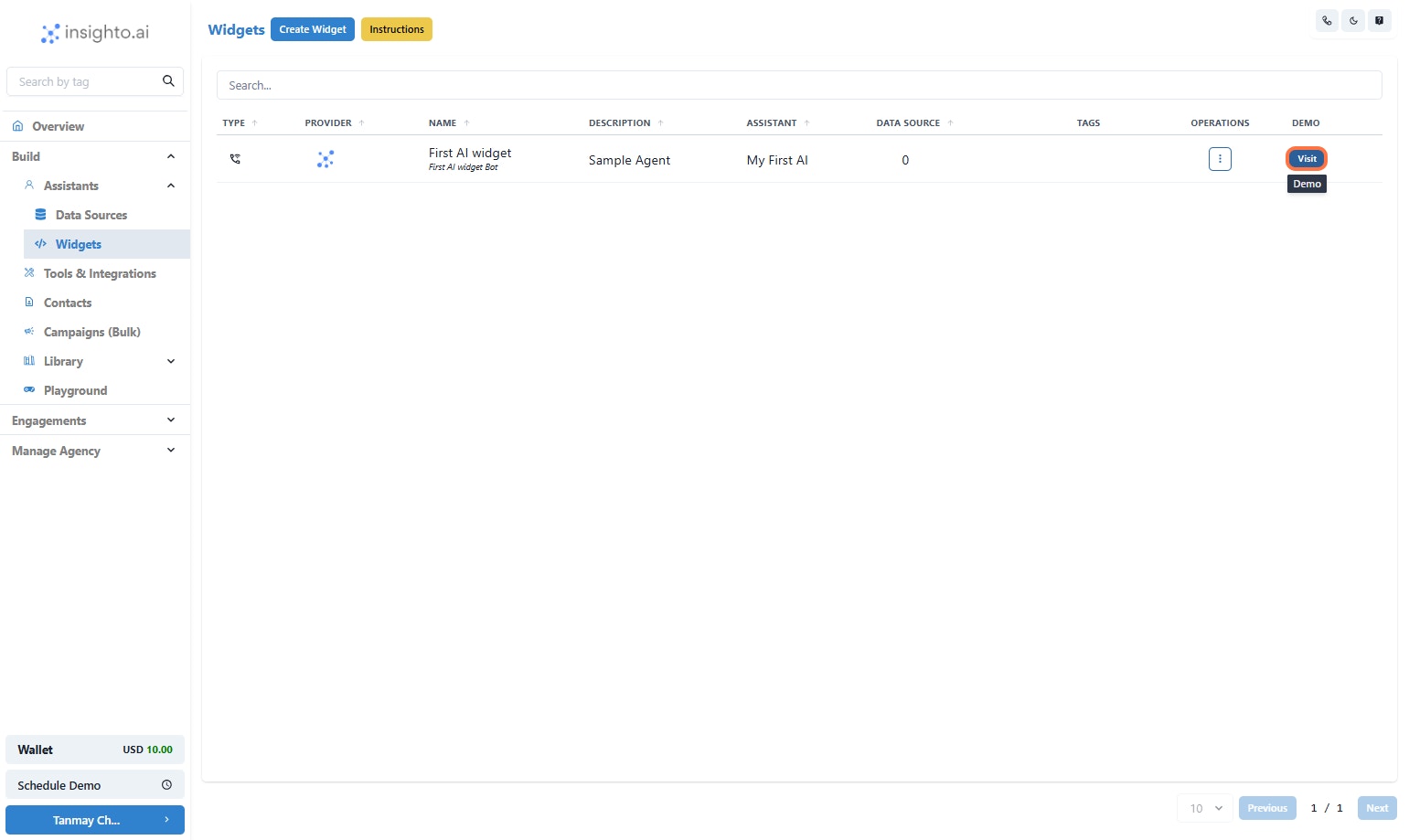
- Click on Tap to speak
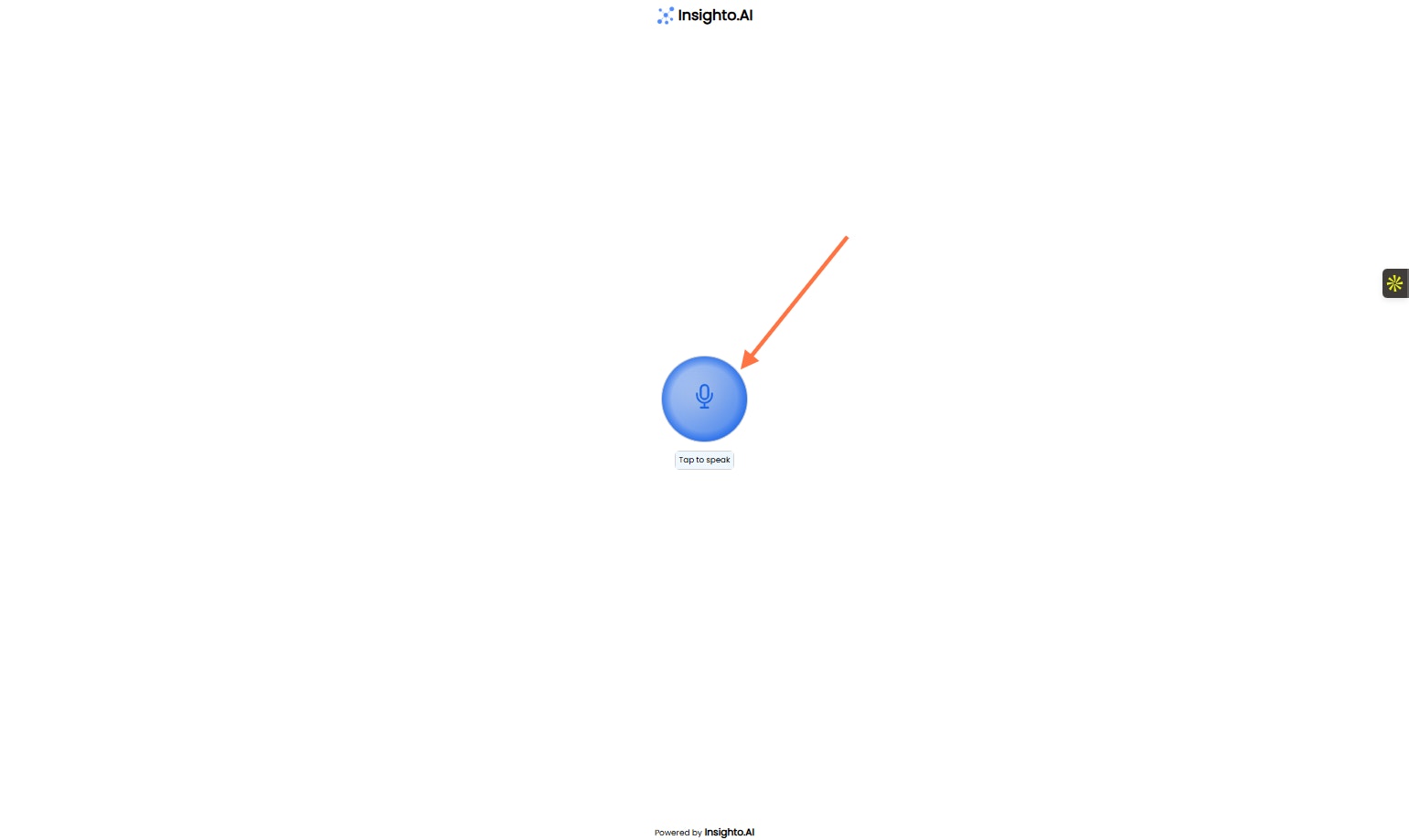
Deploy it on your website now!
- Click on Options
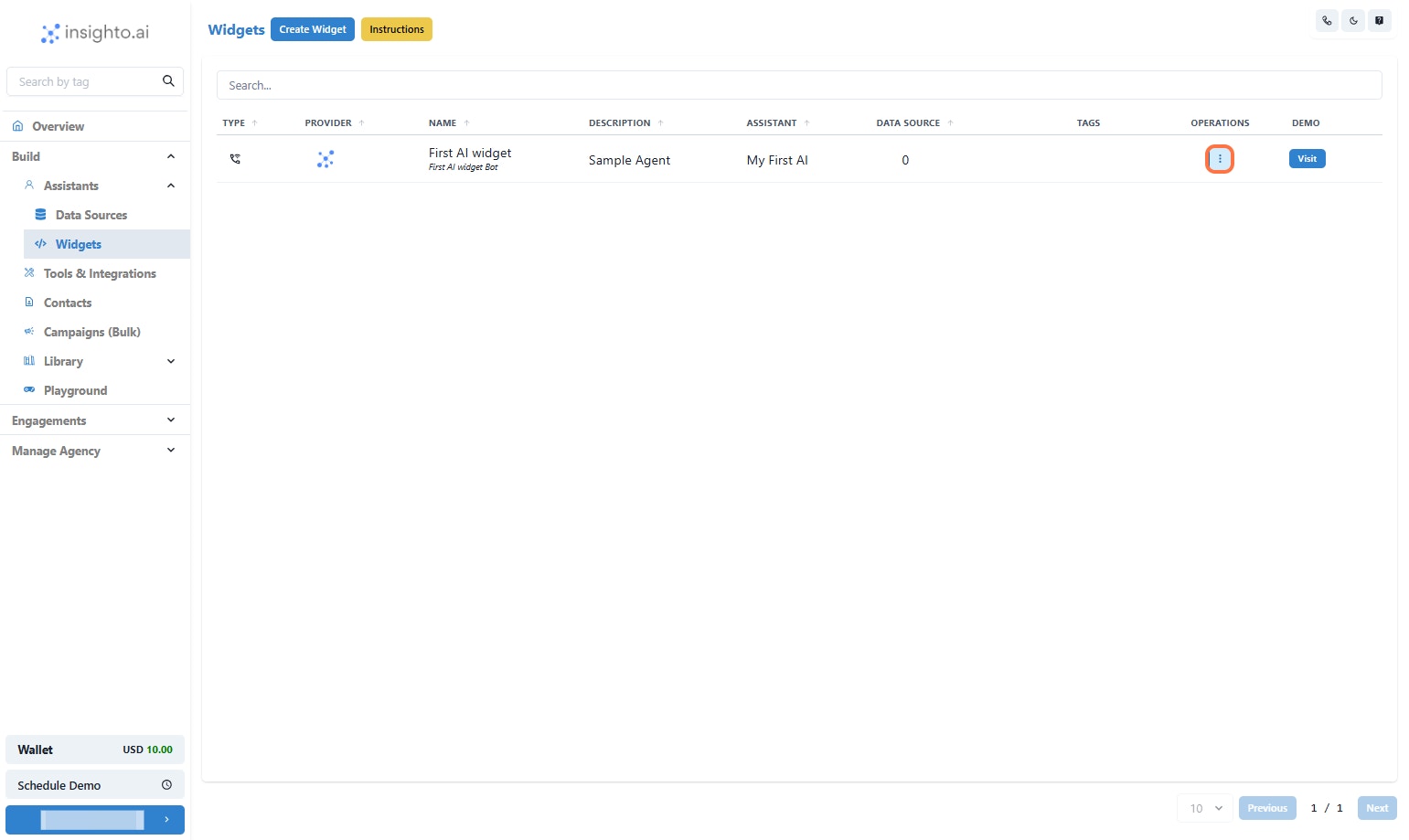
- Click on Get Code & QR
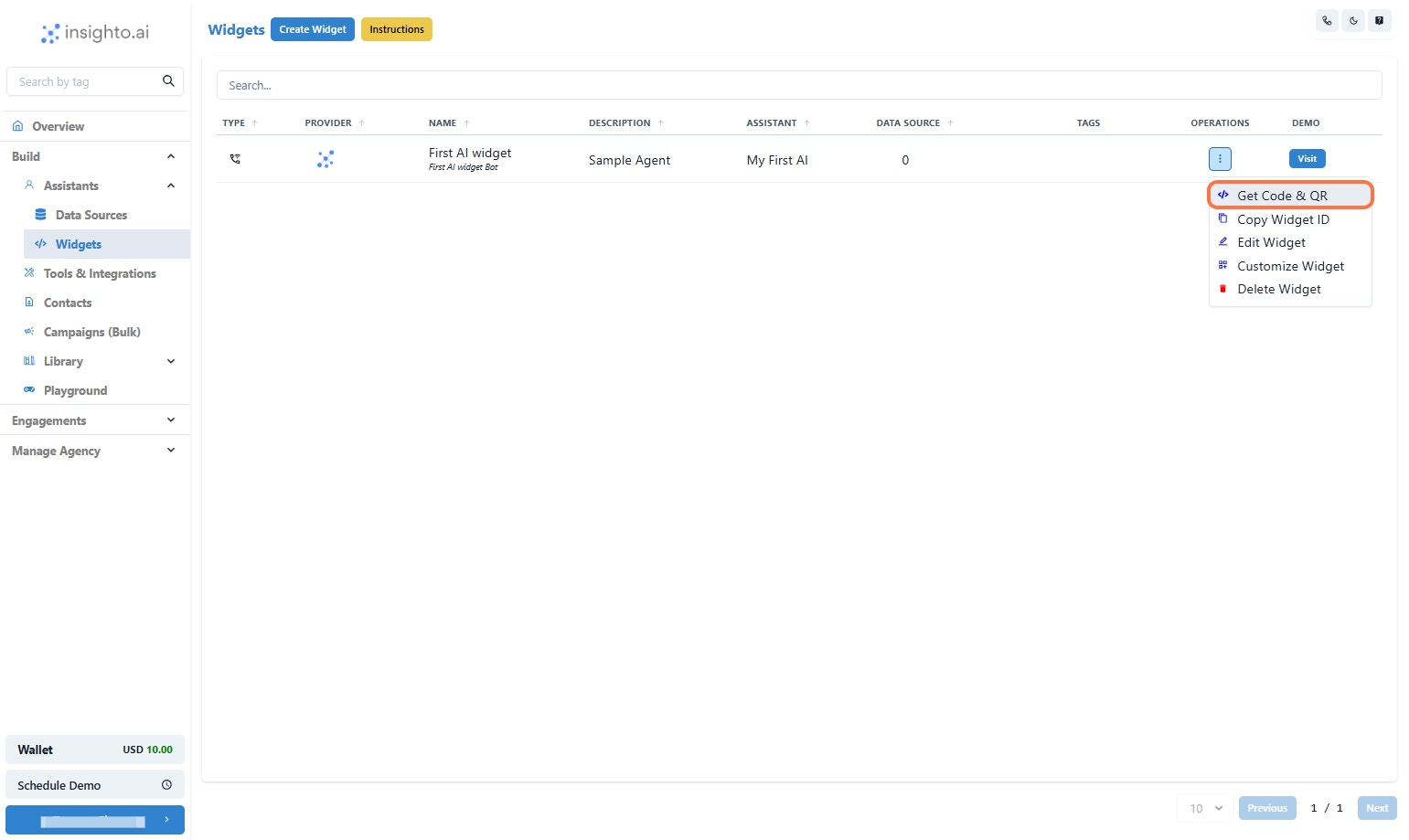
- Select the Widget Type
• Phone Icon Widget – A floating phone icon appears on your site.
• HTML iFrame – Embed the assistant directly within a specific section of your webpage.
- Click on Embeded
<head>, and widget code in the <body>.• HTML iFrame – Embeds the assistant directly on the page; place the iFrame code within the
<body> where you want it displayed.


