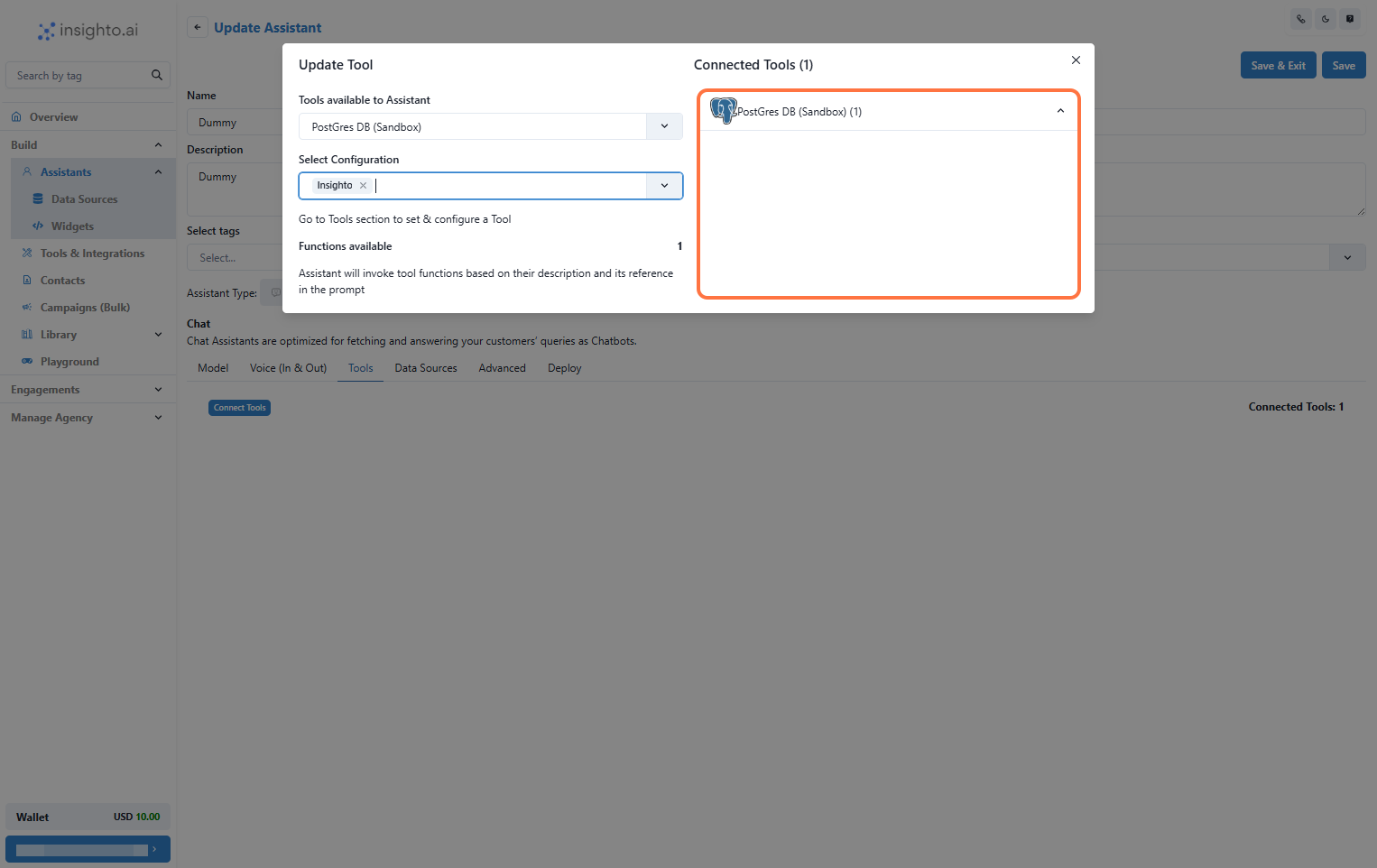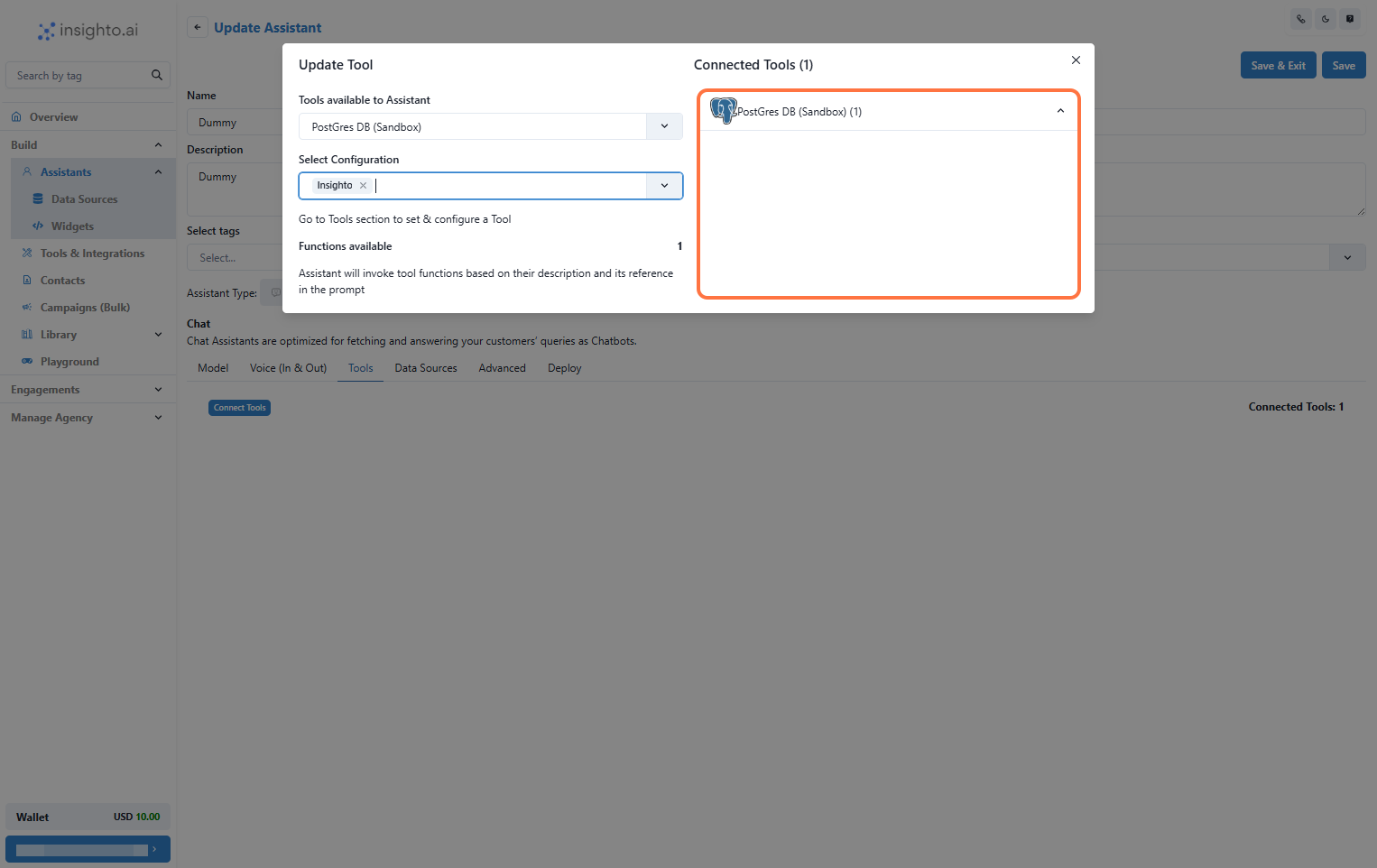Skip to main contentThe Postgres DB tool lets you connect your existing PostgreSQL database directly to Insighto and run SQL queries to fetch information in real-time.
For example, if you have a logistics table in your database, you can connect it, select the columns you want to access, and use them to fetch details based on user input during conversations. This helps you provide precise answers and data-driven insights to your users—directly from your database.
🔧 Setup Postgres DB Tool
- Go to Tools & Integration
From the left-hand sidebar of your Insighto dashboard, click on Tools & Integration.

- Click on Set Up
Locate the Postgres Tool in the list and click Set Up.

- Click on Start New
After clicking Set Up, a popup window will appear. Click the Start New button to begin creating a new configuration.

- Enter Details and Click Create
Fill in the following fields:
- Name: A descriptive name for your connection.
- Database Host Server
- Database User
- Database Password
- Database Name
Click Create to save.

- Enable Required Functions and Save
Toggle ON the functions your assistant should use, then click Save.

- Select the Table & Columns to Look-Up
Pick the table and the specific columns you want your assistant to access when querying the database.

🤖 Connect with Assistant
- Connect the Tool to an Assistant
To finish setup:
- Go to the Assistants section.
- Click Edit on the assistant you want to connect.
- In the Tools tab, click Connect Tool and select your Postgres DB Tool configuration.
Once connected, you can write prompts that trigger database queries using user inputs. This allows your assistant to pull real-time data from your database and deliver personalized, accurate responses.