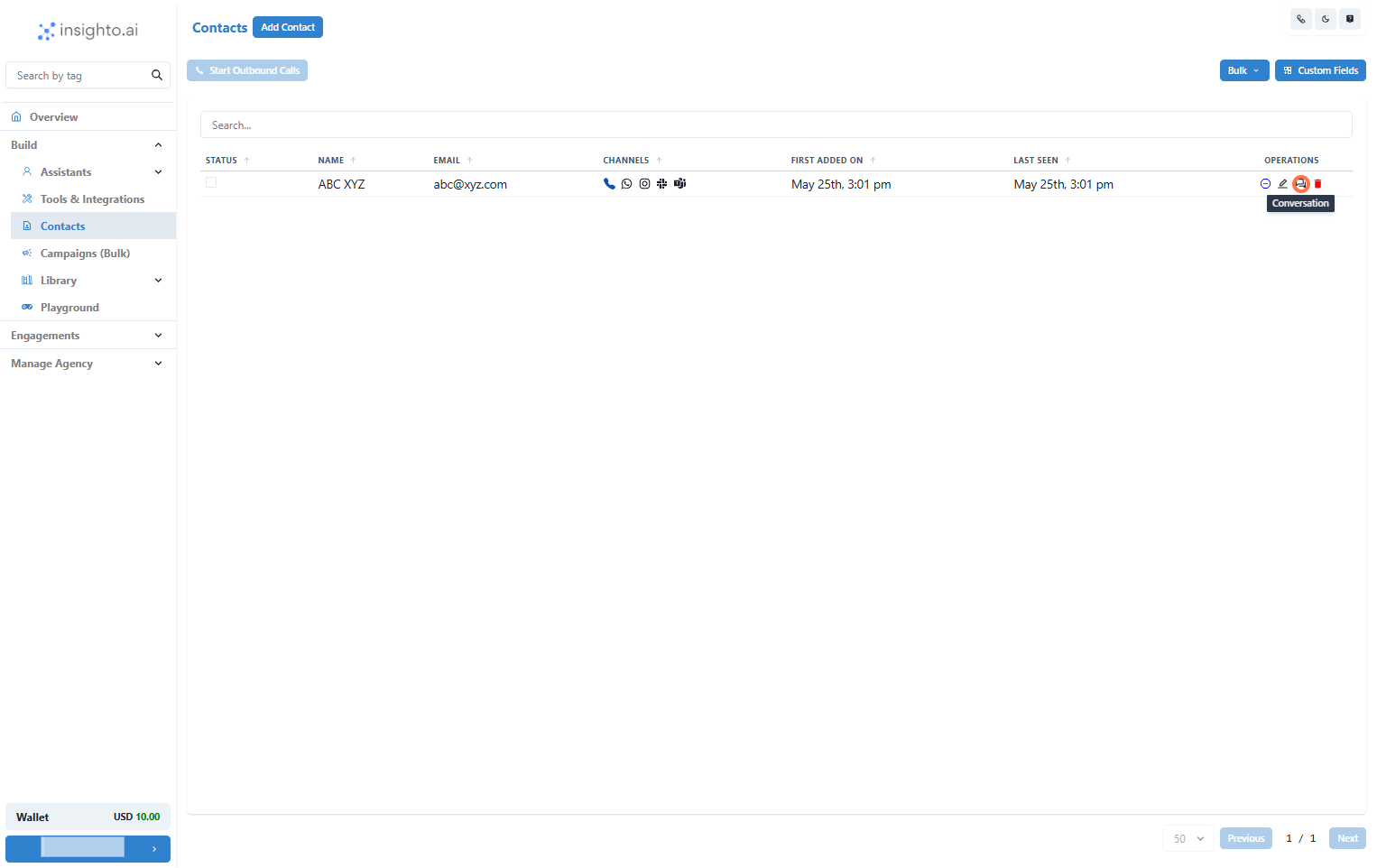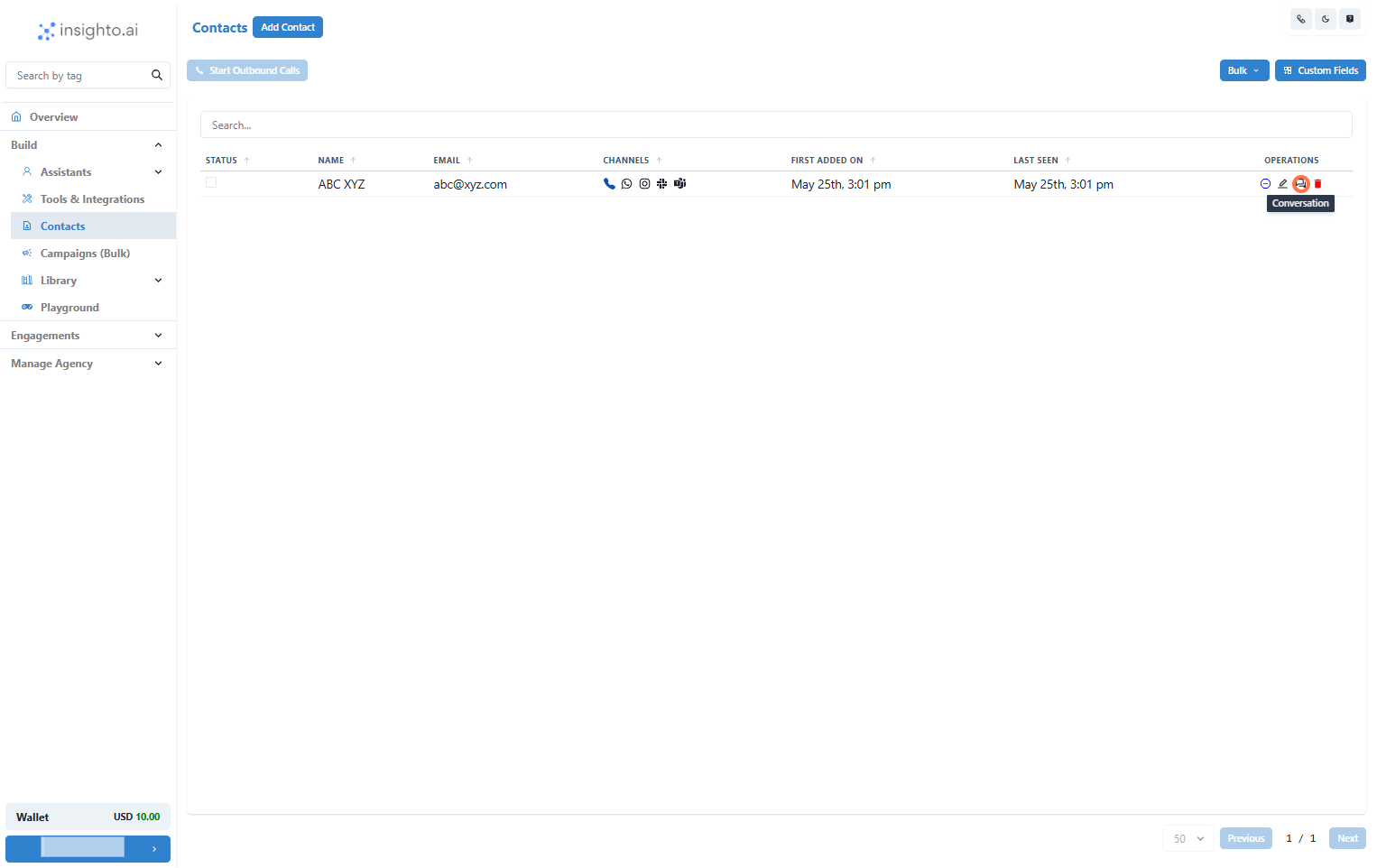Skip to main contentThe Campaigns feature helps you automate outreach to your contacts by scheduling voice calls using an AI voice agent.
✅ Prerequisites
Before creating a campaign, make sure you have the following:
- A voice agent deployed on a phone number through a supported provider like Twilio, Plivo, or Telnyx.
- A list of leads (contacts) you want to reach out to during the campaign.
- Go to Contacts Section
From the left panel, click on Contacts.

- Add a Single Contact
Click on Add Contact to upload a single contact.

- Enter the Details & Click on Submit
Fill out the contact details in the form, then click Submit. A new contact will be created in the platform.

- Upload Contacts in Bulk
Click on Bulk to import contacts using a CSV file.

📞 Create Campaigns (5 Steps)
- Go to Campaigns Section
Navigate to the Campaigns section from the left-hand panel.

- Click on Create Campaign
Click the Create Campaign button to start setting up a new campaign.

- Enter the Details and Click on Add
- Name your campaign (e.g., “Lead Qualification Campaign”)
- Select the Voice Widget you want to use for calling
- Set the start date, time zone, and daily calling hours
- Choose the days of the week for the campaign to run
- Click Add

- Select the Contacts and Click on Close
Choose the contacts you want to include in the campaign, then click Close.

- Enable and Monitor Your Campaign
Once your setup is complete:
- Toggle to Enable the campaign.
- It will run based on your defined schedule.
- Track the status and performance of the campaign in the interface.

📊 After Campaign
- Check the Conversations After Campaigns
You can:
- Review conversations for a specific contact in the Contacts section, or
- Track all conversations in the Engagement section from the left panel.